HiveMQ Swarm
Introduction
HiveMQ Swarm is an advanced IoT testing and simulation tool that gives you the load and reliability testing ability you need to determine the resilience and capacity of your complete IoT system.
IoT solutions usually involve massive distributed systems. Although MQTT system testing is an imperative for every business-critical IoT solution, successfully simulating your end-to-end production environment can be a big challenge.
HiveMQ Swarm provides a distributed simulation environment to successfully test millions of MQTT clients, with millions of MQTT messages, and hundreds of thousands MQTT topic names. With HiveMQ Swarm you can identify scalability, performance, and reliability issues, before they require costly and time-consuming correction in the field.
HiveMQ Swarm Features
-
Establish complete end-to-end testing of your IoT solution. HiveMQ Swarm lets you discover potential bottlenecks in your system before you deploy.
-
Create millions of unique network connections on a distributed platform. Use HiveMQ Swarm agents to spawn client connections from anywhere in the world.
-
Simulate millions of devices, messages, and MQTT topics. Scale your testing up and down to simulate actual production scenarios.
-
Develop reusable scenarios to simulate device behavior. Integrate your HiveMQ Swarm scenarios into your continuous development pipeline to ensure ongoing testing.
-
Create custom data generators that simulate complex use cases. Generate custom data to accurately replicate your unique application.
-
Produce intuitive reports to provide immediate feedback on test results. Use a pre-defined Grafana dashboard to quickly visualize your results or customize a dashboard to fit your requirements.
-
Set up easy resource-friendly deployments to public clouds such as AWS and Azure or on-premise Kubernetes deployments.
HiveMQ Swarm Quick Start Guide
You can run HiveMQ Swarm on your local machine straight out of the box. To help you get started quickly, the HiveMQ Swarm package contains a simple example scenario and a basic configuration that you can use for local execution.
Install HiveMQ Swarm
Since HiveMQ 4.6 platform release, HiveMQ Swarm is included in the tools folder of the HiveMQ Professional and HiveMQ Enterprise edition bundles:
└─ <HiveMQ folder>
├─ bin
├─ config
├─ data
├─ extensions
├─ license
├─ log
├─ third-party-licenses
├─ tools
│ ├─ hivemq-swarm
│ └─ ...
| If you are using a trial version of the HiveMQ broker, you are limited to 25 client connections. Similarly, the trial version of HiveMQ Swarm only allows 25 clients and 1 agent. To run HiveMQ Swarm scenarios that require more connections, contact our sales team to request an extended evaluation licence or to learn more about HiveMQ Swarm options. |
-
To activate your full version of HiveMQ Swarm, open to the
toolsfolder of your HiveMQ instance and move your.slicfile for HiveMQ Swarm into thehivemq-swarm/licensefolder.
Review the Directory Structure
HiveMQ Swarm has the following directory structure:
|-- Readme.md
|-- bin
|-- hivemq-swarm
`-- hivemq-swarm.bat
|-- config
|-- Readme.md
|-- config.xml
|-- config.xsd
`-- logback.xml
|-- lib
|-- license
|-- extensions
`-- Readme.md
|-- scenario
|-- Readme.md
|-- scenario.xml
`-- scenario.xsd
|-- scenario-dependencies
`-- Readme.md| Directory Name | Description |
|---|---|
|
Contains your HiveMQ Swarm executables:
|
|
Contains your HiveMQ Swarm configuration:
|
|
Contains the dependencies of your HiveMQ Swarm executable. * |
|
Contain the |
|
Contains optional extension files that extend the logic of HiveMQ Swarm. |
|
Contains the scenario that HiveMQ Swarm executes:
NOTE: If more than one |
|
Must contain all resources that extensions in the |
Run an Example Scenario
The example scenario provided in the scenario directory of your unpacked HiveMQ Swarm connects 10 MQTT clients to an MQTT broker at localhost:1883.
When you run the example scenario, each client publishes 10 messages and then disconnects.
Set Up a HiveMQ Test Broker
You can run a HiveMQ Enterprise MQTT broker in a convenient Docker container:
To make sure that you are running the most current version of HiveMQ, enter:
$ docker pull hivemq/hivemq4To run HiveMQ in a Docker container, enter:
$ docker run --ulimit nofile=500000:500000 -p 8080:8080 -p 8000:8000 -p 1883:1883 hivemq/hivemq4Or, follow this installation guide to download and install HiveMQ from a convenient ZIP file.
Execute the Example Scenario Locally
To execute HiveMQ Swarm and start the example scenario on your local machine, go to the unpacked directory of HiveMQ Swarm and enter the one of the following commands, based on your operating system:
For Unix-based systems such as Linux and macOS:
$ ./bin/hivemq-swarmCheck Scenario Execution on the HiveMQ Control Center
To verify that the publishes in the example scenario executed successfully, open your HiveMQ Control Center.
If a HiveMQ instance is running on your local machine, and the default configuration of the HiveMQ Control Center is enabled, you can navigate to the http://localhost:8080/ URL to view your control center.
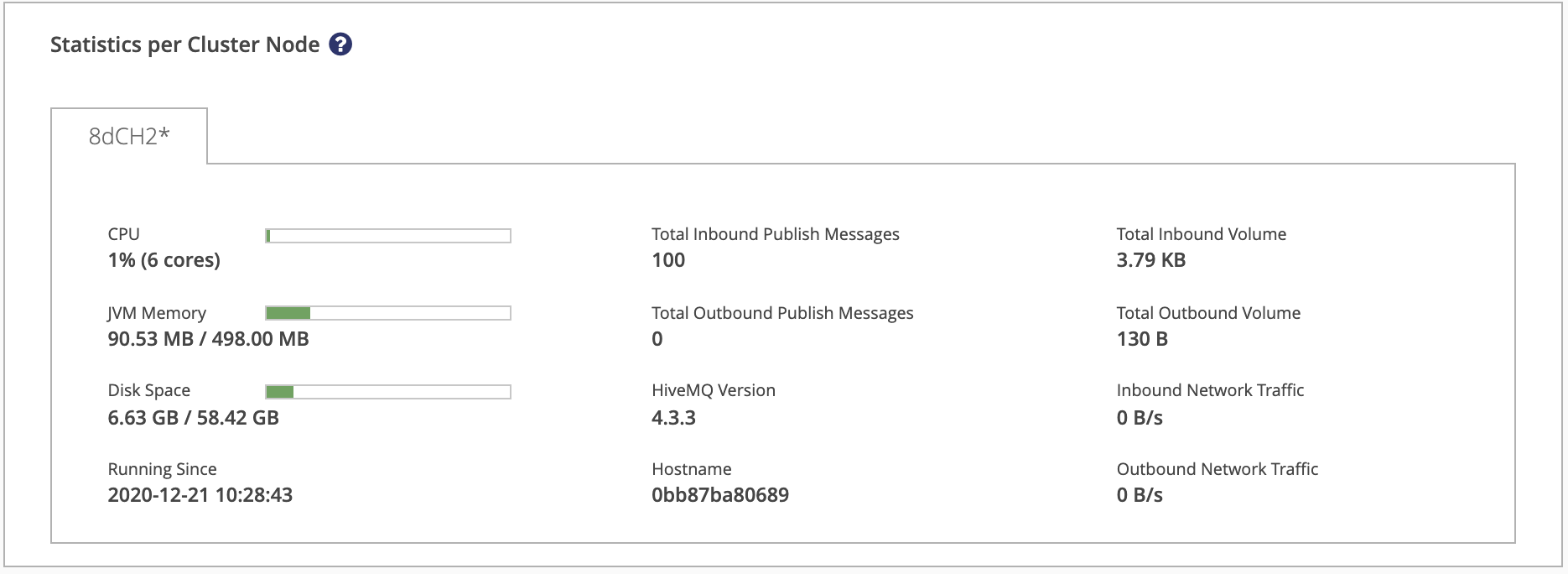
Next Steps
Customize the example scenario to meet the specific needs of your individual use case.
For more information, see Create a HiveMQ Swarm Scenario.