HiveMQ Enterprise Extension for Snowflake
Snowflake is a popular cloud-based data management and data warehousing platform designed to store, process, and analyze data. The fully managed Snowflake data platform offers efficient data storage, transformation, and management. The HiveMQ Enterprise Extension for Snowflake makes it possible to forward MQTT messages directly to Snowflake via the Snowpipe Streaming SDK without additional infrastructure.
Features
-
Forward MQTT messages from IoT devices to one or more Snowflake Data Clouds via your HiveMQ broker. Convert MQTT messages into Snowflake table rows with convenient column mappings.
| The Snowflake extension via the Snowflake SDK does not offer message delivery guarantees. MQTT data transferred to Snowflake is sent with the equivalent of a QoS 0 guarantee. In the event of network or disk failure, data being transferred may be lost. |
Requirements
-
A running HiveMQ Professional or Enterprise Edition installation, version 4.21 or higher.
-
A Snowflake user account.
-
For production use, a valid HiveMQ Enterprise Extension for Snowflake license.
| If you do not provide a valid license, HiveMQ automatically uses a free trial license. Trial licenses for HiveMQ Enterprise Extensions are valid for 5 hours. For more license information or to request an extended evaluation license, contact HiveMQ sales. |
Installation
-
Place your HiveMQ Enterprise Extension for Snowflake license file (.elic) in the license folder of your HiveMQ installation. (Skip this step if you are using a trial version of the extension).
└─ <HiveMQ folder> ├─ bin ├─ conf ├─ data ├─ extensions │ ├─ hivemq-snowflake-extension │ └─ ... ├─ license ├─ log └─ ... -
Before you enable the extension, you need to configure the extension to match your individual Snowflake setup.
For your convenience, we provide an example configurationconf/examples/config.xmlthat you can copy and modify as desired.
The includedconfig.xsdfile outlines the schema and elements that can be used in the XML configuration.
Your completed configuration file must be namedconfig.xmland located inHIVEMQ_HOME/extensions/hivemq-snowflake-extension/conf/config.xml.
For detailed information on configuration options, see Configuration. -
To enable the HiveMQ Enterprise Extension for Snowflake, locate the
hivemq-snowflake-extensionfolder in theextensionsdirectory of your HiveMQ installation and remove theDISABLEDfile (if present).
| To function properly, the HiveMQ Enterprise Extension for Snowflake must be installed on all HiveMQ broker nodes in your HiveMQ cluster and the configuration file on each node must be identical. |
Configuration
The extension configuration is divided into two sections:
-
Snowflakes: Provides information about the Snowflake Data Cloud accounts to which your HiveMQ broker connects.
-
MQTT to Snowflake Routes: Defines how MQTT messages are sent from your HiveMQ broker to the configured Snowflake databases.
Extension Configuration File
The config.xml file for your Snowflake extension must be located in the hivemq-snowflake-extension/conf/ folder within the extensions folder of your HiveMQ installation.
The extension uses a simple but powerful XML-based configuration.
The conf/examples/config.xml file is a configuration example that has all the parameters you need to send MQTT messages from your HiveMQ MQTT broker to Snowflake.
If you copy and reuse the conf/examples/config.xml file, be sure to move the file to /conf/config.xml before you enable your extension.
For more information, see Installation.
|
<hivemq-snowflake-extension xmlns:xsi="http://www.w3.org/2001/XMLSchema-instance"
xsi:noNamespaceSchemaLocation="config.xsd">
<snowflakes>
<snowflake>
<id>my-snowflake-id</id>
<account-url>https://myorg-myaccountname.snowflakecomputing.com</account-url>
<user>my-user</user>
<role>my-role</role>
<private-key>path/to/rsa_key.p8</private-key>
<private-key-passphrase>my-passphrase</private-key-passphrase>
</snowflake>
</snowflakes>
<mqtt-to-snowflake-routes>
<mqtt-to-snowflake-route>
<id>my-snowflake-route</id>
<snowflake-id>my-snowflake-id</snowflake-id>
<enabled>true</enabled>
<mqtt-topic-filters>
<mqtt-topic-filter>#</mqtt-topic-filter>
</mqtt-topic-filters>
<processor>
<snowpipe-streaming>
<database>my_database</database>
<schema>my_schema</schema>
<table>my_table</table>
<columns>
<column>
<name>topic</name>
<value>mqtt-topic</value>
</column>
<column>
<name>payload</name>
<value>mqtt-payload-utf8</value>
</column>
</columns>
</snowpipe-streaming>
</processor>
</mqtt-to-snowflake-route>
</mqtt-to-snowflake-routes>
</hivemq-snowflake-extension>Snowflake Connection Configuration
The <snowflakes> section of your configuration lists the Snowflake Data Clouds to which configured MQTT messages are routed.
You can define as many <snowflake> tags as your use case requires.
<snowflakes>
<snowflake>
<id>my-snowflake-id</id>
<account-url>https://myorg-myaccountname.snowflakecomputing.com</account-url>
<user>my-user</user>
<role>my-role</role>
<private-key>path/to/rsa_key.p8</private-key>
<private-key-passphrase>my-passphrase</private-key-passphrase>
</snowflake>
</snowflakes>
You can use Environment variables to map properties such as the <private-key-passphrase>.
|
| Parameter | Required | Type | Description |
|---|---|---|---|
|
ID |
The ID of the Snowflake connection. This string can only contain lowercase alphanumeric characters, dashes, and underscores. |
|
|
String |
The account URL for the Snowflake database. The format of the URL is usually For more information, see, Standard Account URLs. |
|
|
String |
The user to connect with. The user must have a role with sufficient permissions. For more information, see, User Management. |
|
|
String |
The user role to connect with. The role must have INSERT permissions on the destination table. For more information, see, Required access privileges. |
|
|
String |
The path to a private key file in PEM format for key pair authentication. For more information and instructions on how to generate a key pair, see, Using Key Pair Authentication. |
|
|
- |
String |
Optional setting that defines the passphrase to decrypt the private key. If the private key is not encrypted, a passphrase is unnecessary. |
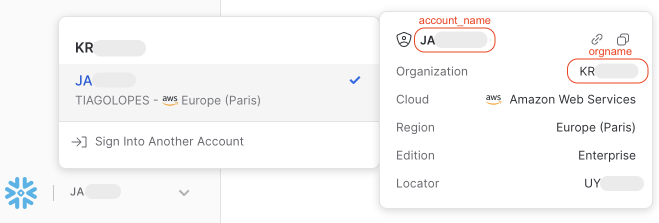
MQTT to Snowflake Routes
The <mqtt-to-snowflake-routes> section of your extension configuration defines how MQTT messages are sent from the HiveMQ broker to Snowflake.
You can define as many <mqtt-to-snowflake-route> tags as your use case requires.
<mqtt-to-snowflake-route>
<id>my-snowflake-route</id>
<snowflake-id>my-snowflake-id</snowflake-id>
<enabled>true</enabled>
<mqtt-topic-filters>
<mqtt-topic-filter>#</mqtt-topic-filter>
</mqtt-topic-filters>
<processor>
<snowpipe-streaming>
<database>my_database</database>
<schema>my_schema</schema>
<table>my_table</table>
<columns>
<column>
<name>topic</name>
<value>mqtt-topic</value>
</column>
<column>
<name>payload</name>
<value>mqtt-payload-utf8</value>
</column>
</columns>
</snowpipe-streaming>
</processor>
</mqtt-to-snowflake-route>| Parameter | Required | Type | Description |
|---|---|---|---|
|
ID |
The ID of the |
|
|
IDREF |
The ID of the Snowflake database. |
|
|
- |
Boolean |
Optional setting that defines whether the selected |
|
String |
A list of one or more MQTT topic filters.
|
|
|
Complex |
Defines the method HiveMQ uses to transfer MQTT messages to Snowflake in the selected route.
|
Snowpipe Streaming
The Snowpipe Streaming processor helps you convert MQTT messages into Snowflake rows.
Configuration of the Snowpipe Streaming processor includes the database, schema, table name, target columns, and respective value binding. The extension binds the configured values with the respective MQTT PUBLISH properties.
<snowpipe-streaming>
<database>my_database</database>
<schema>my_schema</schema>
<table>my_table</table>
<columns>
<column>
<name>topic</name>
<value>mqtt-topic</value>
</column>
<column>
<name>payload</name>
<value>mqtt-payload-utf8</value>
</column>
</columns>
</snowpipe-streaming>The following table lists all values the HiveMQ Snowflake extension recognizes:
| Name | Type | Description |
|---|---|---|
|
String |
The topic of the MQTT PUBLISH. |
|
String |
The payload of the MQTT PUBLISH as a UTF-8 string. |
|
String |
The payload of the MQTT PUBLISH as a Base64 string. |
|
boolean |
The retain flag of the MQTT PUBLISH. |
|
int |
The packet ID of the MQTT PUBLISH. |
|
String |
The payload format indicator of the MQTT PUBLISH. |
|
String |
The response topic of the MQTT PUBLISH. |
|
String |
The correlation data of the MQTT PUBLISH as a UTF-8 string. |
|
String |
The correlation data of the MQTT PUBLISH as a Base64 string. |
|
JSON Array |
The user properties of the MQTT PUBLISH as a JSON array string. |
|
String |
The value of the user property of the MQTT PUBLISH with the matching property name. Example: |
|
long |
The arrival timestamp of the PUBLISH message represented as a UNIX timestamp value in milliseconds.
|
|
The same information as |
| Some properties in an MQTT PUBLISH message are optional. The number of values the Snowflake extension binds varies based on the properties that are present in the MQTT PUBLISH message. |
Environment variables
HiveMQ offers placeholders that can be replaced with the content of environment variables when the configuration file is read. For many use cases, it can be beneficial or necessary to use environment variables to configure items such as ports and bind addresses on the system on which you run HiveMQ. For example, when you run HiveMQ in a containerized environment.
You can use ${YOUR_ENVVAR_NAME} in the config.xml file.
HiveMQ replaces the placeholder with the value of the specified environment variable during startup.
export MY_SNOWFLAKE_PRIVATE_KEY_PASSPHRASE="some long sentence"
<hivemq-snowflake-extension xmlns:xsi="http://www.w3.org/2001/XMLSchema-instance"
xsi:noNamespaceSchemaLocation="config.xsd">
<snowflakes>
<snowflake>
<id>my-snowflake-id</id>
<account-url>https://myorg-myaccountname.snowflakecomputing.com</account-url>
<user>my-user</user>
<role>my-role</role>
<private-key>path/to/rsa_key.p8</private-key>
<private-key-passphrase>${MY_SNOWFLAKE_PRIVATE_KEY_PASSPHRASE}</private-key-passphrase>
</snowflake>
</snowflakes>
</hivemq-snowflake-extension><hivemq-snowflake-extension xmlns:xsi="http://www.w3.org/2001/XMLSchema-instance"
xsi:noNamespaceSchemaLocation="config.xsd">
<snowflakes>
<snowflake>
<id>my-snowflake-id</id>
<account-url>https://myorg-myaccountname.snowflakecomputing.com</account-url>
<user>my-user</user>
<role>my-role</role>
<private-key>path/to/rsa_key.p8</private-key>
<private-key-passphrase>some long sentence</private-key-passphrase>
</snowflake>
</snowflakes>
</hivemq-snowflake-extension>| Make sure that HiveMQ is started in the same context as your environment variables are set, otherwise HiveMQ will not be able to access them. |