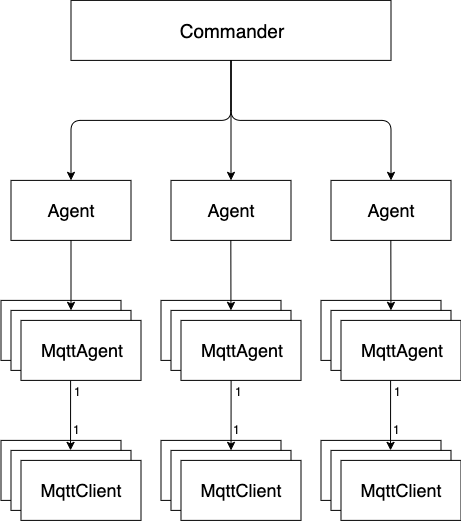HiveMQ Swarm Deployment
The simulation of real-world IoT deployments typically requires large numbers of clients. HiveMQ Swarm gives you the ability to create a clustered test environment that distributes the workload to the appropriate number of worker nodes.
HiveMQ Swarm Commander
A commander is the central component of every HiveMQ Swarm cluster.
The job of the commander is to parse the scenario, divide the scenario into work packages, and distribute the work packages to the agents.
| To accept a chunk of work from the commander, the agent must have the necessary resources. For example, the right number of MQTT clients of a client group. If the agent does not have sufficient resources, the agent rejects the chunk. When a chunk is rejected, the commander attempts to distribute the work to the next available agent. |
Commander Configuration Options
You can configure the HiveMQ Swarm commander with environment variables, or in the config.xml file of your HiveMQ Swarm configuration.
Environment-variable Based Commander Configuration
The following environment variables can be used to configure the commander.
Variable Name |
Definition |
|
The agents the commander connects to. Example format: |
|
The number of times the commander retries the connection to the agents. |
|
The length of time between connection retries. |
File-based Commander Configuration
If a commander configuration is not obtained from environment variables, HiveMQ Swarm looks for the commander configuration in the HiveMQ Swarm config.xml configuration file.
This example shows the configuration of a commander instance in the HiveMQ Swarm config/config.xml file:
<swarm>
<commander>
<connectAttempts>3</connectAttempts>
<connectRetryInterval>5s</connectRetryInterval>
<agents>
<agent>
<host>localhost</host>
<port>3881</port>
</agent>
</agents>
</commander>
</swarm>HiveMQ Swarm Agents
Agents are the worker components of HiveMQ Swarm.
The agents manage the simulated MQTT clients and execute the behavior that you define for the scenario.
When you execute HiveMQ Swarm, all available agents start and wait for a commander to connect.
Once the commander connects, the agents receive and execute the workloads that the commander distributes.
After the commander disconnects, HiveMQ Swarm resets the status of the associated agents. Any MQTT clients that are still connected to the agents are disconnected and removed. After the reset, agents wait for another commander to connect.
Agent Configuration Options
Environment-variables Based Agent Configuration
The following environment variables can be used to configure agents:
Variable |
Definition |
|
The bind address of the agent |
|
The bind port of the agent |
File-based Agent Configuration
If an agent configuration is not obtained from environment variables, HiveMQ Swarm looks for the agent configuration in the HiveMQ Swarm config.xml configuration file.
This example shows the configuration of an agent instance in the HiveMQ Swarm config/config.xml file:
<swarm>
<agent>
<bindAddress>localhost</bindAddress>
<bindPort>3881</bindPort>
</agent>
</swarm>Install And Execute Agents
Agent Instances | Unix-based Systems
-
Login as root
-
Go to the directory where you want to download and install the HiveMQ Swarm. The usual location is
/opt.cd /opt -
Get your evaluation version from the HiveMQ website.
-
Copy the provided download link and download HiveMQ Swarm
wget --content-disposition <your download link>or
curl -O -L <your download link> -
Extract the files
unzip hivemq-swarm-<version>.zip -
Create a HiveMQ Swarm symlink
ln -s /opt/hivemq-swarm-<version> /opt/hivemq-swarm -
Create a HiveMQ Swarm user
useradd -d /opt/hivemq-swarm -
Make scripts executable and change owner to
swarmuserchown -R hivemq:hivemq /opt/hivemq-swarm-<version> chown -R hivemq:hivemq /opt/hivemq-swarm cd /opt/hivemq-swarm chmod +x ./bin/hivemq-swarm -
Edit the HiveMQ Swarm
config/config.xmlfile to configure the instance as an agent. -
Execute HiveMQ Swarm
cd /opt/hivemq-swarm ./bin/hivemq-swarm
Scenario Execution
You can start your HiveMQ Swarm scenario in different ways.
MQTT CLI
The HiveMQ platform ships with the open-source MQTT CLI command line tool. In addition to many other useful features, the MQTT CLI provides solid support for HiveMQ Swarm straight out of the box.
For a full list of all the HiveMQ Swarm-related command-line prompts the MQTT ClI offers, see MQTT CLI | HiveMQ Swarm.
Direct Commander
You can start a commander directly and pass the desired scenario to the selected commander to start the scenario.
Direct Commander | Unix-based System
-
Login as root
-
Change directory to where you want to download and install the HiveMQ Swarm. By default we prefer
/opt.cd /opt -
Get your evaluation version from the HiveMQ website.
-
Copy the provided download link and download HiveMQ Swarm.
wget --content-disposition <your download link>or
curl -O -L <your download link> -
Extract the files
unzip hivemq-swarm-<version>.zip -
Create a HiveMQ Swarm symlink
ln -s /opt/hivemq-swarm-<version> /opt/hivemq-swarm -
Create a HiveMQ Swarm user
useradd -d /opt/hivemq-swarm -
Make the scripts executable and change the owner to
swarmuserchown -R hivemq:hivemq /opt/hivemq-swarm-<version> chown -R hivemq:hivemq /opt/hivemq-swarm cd /opt/hivemq-swarm chmod +x ./bin/hivemq-swarm -
Edit the
config/config.xmlfile to configure the instance as a commander. -
Start Your Swarm
cd /opt/hivemq-swarm
./bin/hivemq-swarm -S /path/to/scenarioDirect Commander | Docker
To execute the commander with an environment-variable based configuration in a Docker container, run the following Docker command:
docker run --rm \
-e SWARM_COMMANDER_AGENTS="agent1:3881 agent2:3881" \
-e SWARM_SCENARIO_PATH=/scenario.xml \
-v $(pwd)/scenario.xml:/scenario.xml \
-p 3881:3881 \
hivemq/hivemq-swarmREST Commander
In REST mode, the commander starts as a REST server that you can control remotely with HTTP-requests.
To run the commander in REST mode, the REST-Service must be enabled.
You can do the following in REST-mode:
-
Start runs
-
Stop runs
-
View runs
-
Delete runs
-
Upload scenarios
-
Download scenarios
-
Delete scenarios
-
Monitor the status of the commander
For more information, see HiveMQ REST Specification. TIP: The MQTT CLI is able to communicate with Swarm and can simplify your usage of the Swarm REST-API. For more information, see https://hivemq.github.io/mqtt-cli/docs/swarm/.
| When you run the commander in REST mode, the commander does not terminate after the execution of a scenario. |
REST Commander | Unix-based System
-
Login as root
-
Go to the directory where you want to download and install HiveMQ Swarm. The usual location is
/opt.cd /opt -
Get your evaluation version from the https://www.hivemq.com/downloads/hivemq/HiveMQ website.
-
Copy the provided download link and download HiveMQ
wget --content-disposition <your download link>or
curl -O -L <your download link> -
Extract the files
unzip hivemq-swarm-<version>.zip -
Create HiveMQ Swarm symlink
ln -s /opt/hivemq-swarm-<version> /opt/hivemq-swarm -
Create a HiveMQ Swarm user
useradd -d /opt/hivemq-swarm -
Make the scripts executable and change the owner to
swarmuserchown -R hivemq:hivemq /opt/hivemq-swarm-<version> chown -R hivemq:hivemq /opt/hivemq-swarm cd /opt/hivemq-swarm chmod +x ./bin/hivemq-swarm -
Configure the instance as a commander and set the commander mode to
RESTin theconfig/config.xmlfile<swarm> <commander> <mode>REST</mode> <agents> ... </agents> </commander> <rest> <enabled>true</enabled> <listeners> <http> <enabled>true</enabled> <bindAddress>0.0.0.0</bindAddress> <bindPort>8181</bindPort> </http> </listeners> </rest> </swarm> -
Execute HiveMQ Swarm
cd /opt/hivemq-swarm ./bin/hivemq-swarm -
On your local machine, make sure that you are able to connect to the SWARM REST-API
mqtt swarm status -url http://<commander-ip>:<rest-port> STATUS: RUNNING -
Now you can start and stop runs on your local machine (see https://hivemq.github.io/mqtt-cli/docs/swarm/):
mqtt swarm run start -f /path/to/scenario.xml -url http://<commander-ip>:<rest-port>
REST Commander | Docker
-
To execute HiveMQ Swarm with an environment-variable based configuration in a Docker container, run the following Docker command:
docker run --rm \ -e SWARM_COMMANDER_AGENTS="agent1:3881 agent2:3881" \ -e SWARM_REST_ENABLED="true" \ -e REST_LISTENER_HTTP_ENABLED="true" \ -e REST_LISTENER_HTTP_PORT="8080" \ -p 3881:3881 \ -p 8080:8080 \ hivemq/hivemq-swarm
Run HiveMQ Swarm on Kubernetes
Kubernetes (K8s) is a widely-used open-source platform for automating the deployment, scaling, and management of containerized applications.
HiveMQ Swarm Helm Chart
Helm is a package manager for Kubernetes. Charts are the preconfigured packages of Kubernetes resources that Helm installs.
Helm charts make it easier to package, configure, and deploy applications and services onto your Kubernetes clusters.
A Helm chart usually has three main parts:
-
Chart.yaml : Provides meta information for the package such as descriptions and tags
-
templates/ directory: Contains the templates that Helm renders and deploys to the K8s cluster
-
values.yaml: Defines all available parameters and the default values of the parameters
The HiveMQ Swarm Helm Chart is a convenient way to deploy everything you need to run and manage your HiveMQ Swarm commander and agents on Kubernetes.
If you have not yet installed Helm, see Install Helm.
All HiveMQ Helm Charts, including the HiveMQ Swarm Helm Chart, are available from the HiveMQ Helm Charts repository on GitHub.
| The HiveMQ Swarm Helm Chart requires Helm version 3. For detailed information on which Kubernetes versions Helm supports, see Helm Version Support Policy. |
The preconfigured HiveMQ Swarm Helm Chart is the recommended way to deploy HiveMQ Swarm:
-
Launch a HiveMQ Swarm commander with an enabled REST-API
-
Launch a set of HiveMQ Swarm agents
-
Launch a full Prometheus monitoring stack with a HiveMQ Swarm Grafana dashboard (optional)
Deploy HiveMQ Swarm with Helm
Use the HiveMQ Swarm Helm Chart to create a HiveMQ Swarm deployment.
Preparation
Take a moment to make sure that you have all the necessary tools and resources on hand:
-
A running Kubernetes cluster on the environment or cloud provider of your choice
-
Helm version 3 or higher
-
kubectl Kubernetes command line tool
-
MQTT CLI MQTT command line tool
Add the HiveMQ Helm Charts repository to your Helm installations:
helm repo add hivemq https://hivemq.github.io/helm-charts| The commands shown deploy to the current namespace when run. |
Install the HiveMQ Swarm Helm Chart:
helm upgrade --install swarm hivemq/hivemq-swarmThe result of this command is a running HiveMQ Swarm deployment on your Kubernetes cluster.
Revise HiveMQ Swarm Configuration with Helm
To change the configuration settings of a HiveMQ Swarm deployment that you manage with Helm, simply copy and edit the appropriate fields in the values.yaml.
Settings for the commander are grouped under the commander key.
Settings for the agents appear under the agents key.
To view the current settings of your HiveMQ Swarm deployment, enter:
helm show values hivemq/hivemq-swarmTo change the settings of your HiveMQ Swarm deployment, override the desired values of the values.yaml in a new .yaml file and use Helm to apply the changes to your deployment:
helm upgrade --install -f myCustomValues.yaml swarm hivemq/hivemq-swarm# Defines a commander with 1 CPU and 4GB RAM
commander:
resources:
cpu: 1000m
memory: 4G
# Defines 5 agents with 4 CPUs and 8GB RAM each
agents:
agentCount: 5
resources:
cpu: 4000m
memory: 8G
# Launches dedicated prometheus monitoring
monitoring:
enabled: true
dedicated: trueUpdate a Single HiveMQ Swarm Value with Helm
You can also use Helm to change individual HiveMQ Swarm settings.
To edit a specific setting, replace key and value in the following command as desired:
helm upgrade --install swarm hivemq/hivemq-swarm --set key=valuesFor example, you can use this command to quickly scale your agents:
helm upgrade --install swarm hivemq/hivemq-swarm --set agents.agentCount=3Execute Scenario on Kubernetes
To run a scenario on your HiveMQ Swarm Kubernetes deployment, you can use the HiveMQ Swarm REST-Service (enabled by default), and the open-source MQTT-CLI that is included in the HiveMQ platform.
First, you need to forward the HiveMQ Swarm REST-API service to your local machine with kubectl:
kubectl port-forward svc/swarm-hivemq-swarm-api 8080:80Next, you use the MQTT-CLI to check the status of HiveMQ Swarm:
mqtt swarm statusIf HiveMQ Swarm is running and ready to process a new scenario, the following output appears:
Status: READYFinally, you can upload and directly run a scenario on HiveMQ Swarm from a file.
mqtt swarm run start -f scenario.xml
Successfully uploaded scenario. Scenario-id: 1
Run id: 1
Run status: STARTING
Run status: RUNNING
Scenario Stage: Stage with id 's1' (1/3).
Run status: RUNNING
Scenario Stage: Stage with id 's2' (2/3).
Run status: RUNNING
Scenario Stage: Stage with id 's3' (3/3).
Run status: FINISHED
Scenario Stage: Stage with id 's3' (3/3).The command displays the progress of your scenario and terminates as soon as the scenario finishes.
Monitor HiveMQ Swarm
To enable dedicated monitoring of your HiveMQ Swarm deployment, you need to override the default monitoring values of the values.yaml file in the HiveMQ Swarm Helm chart with your own .yaml file:
helm upgrade --install -f myMonitoringValues.yaml swarm hivemq/hivemq-swarm
# Launch dedicated prometheus monitoring
monitoring:
enabled: true
dedicated: trueThis process instantiates a Kubernetes pod running Prometheus that constantly scrapes the metrics of HiveMQ Swarm.
Additionally, Grafana is instantiated on the pod with a dashboard called HiveMQ Swarm.
To access the dashboard on http://localhost:3000, forward the swarm-grafana service to your local machine:
kubectl port-forward svc/swarm-grafana 3000:80To log in to the Grafana dashboard, enter the default credentials (user: admin, password: prom-operator).