Control Center Backup and Restore
Since HiveMQ 4.2.0 it is possible to create backups and restore from backups with the HiveMQ Control Center.
For a detailed explanation of how the backup and restore functions work, see HiveMQ Backup and Restore.
Control Center Backups
The Backup page of your HiveMQ Control Center provides a clear overview of your previous backups as well as a convenient way to create and restore from backups:
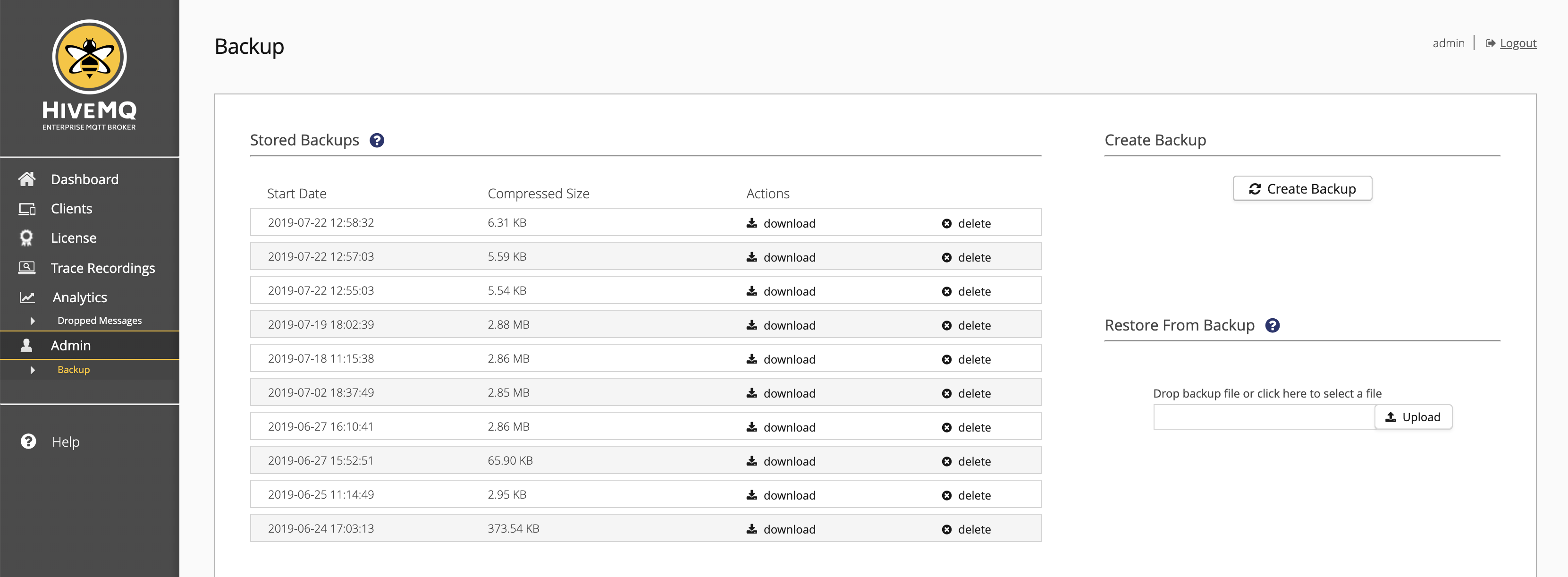
Stored Backups
Every backup you create is shown in the Stored Backups overview table. This table provides information about the start date of the backup and the size of the file after compression. The table also provides the download and delete actions.
Create New Backup
To create a new backup file from all persistent HiveMQ data in a HiveMQ cluster, select Create Backup.
After a confirmation, HiveMQ creates a backup file. Completed backups are appear in the Stored Backups overview.
| Before you start, make sure that there is at least 1 GB disk space available on the node where you want to create the backup. |
To cancel the backup action, select Abort Backup.
You can leave the backup page during the creation of the backup. When the backup is finished, a notification displays on every page of the control center.
| You can only create one backup at a time. |
The backup contains the following data:
-
Client session data (persistent sessions only)
-
Subscriptions
-
Shared subscriptions
-
Queued messages
-
In-flight messages
-
Session attributes
-
-
Retained messages
-
Shared subscription queues
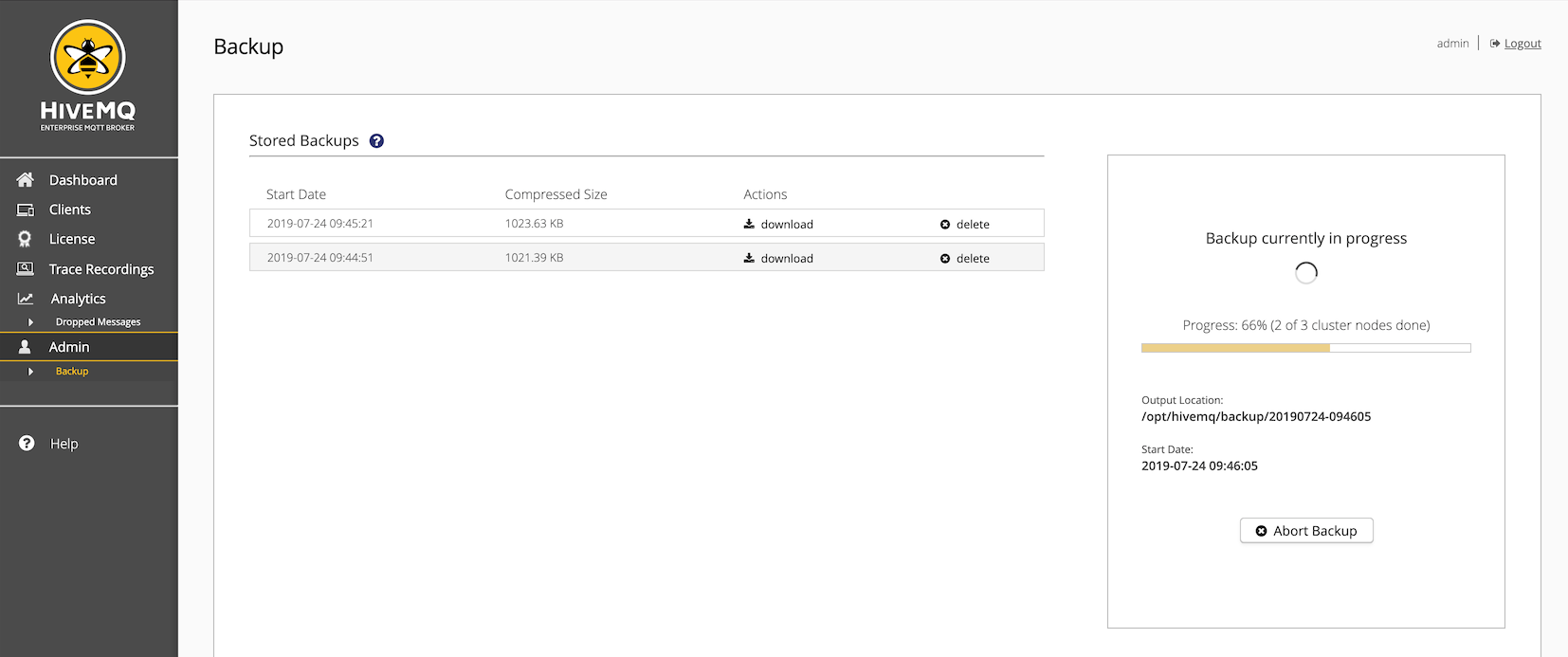
Restore From Backup
Since HiveMQ 4.9.0, it is possible to restore a backup to a running HiveMQ cluster that contains data and has active client sessions. To restore form a backup file, select a backup from the Stored Backups overview table or choose a backup file on your filesystem.
To start the restore process, select Upload and confirm the restoration action in the dialog that opens.
You can leave the backup page while HiveMQ completes the restore from backup process. When the restoration is finished, a notification displays on every page of your control center.
| Once the import process begins, the backup import cannot be stopped. |
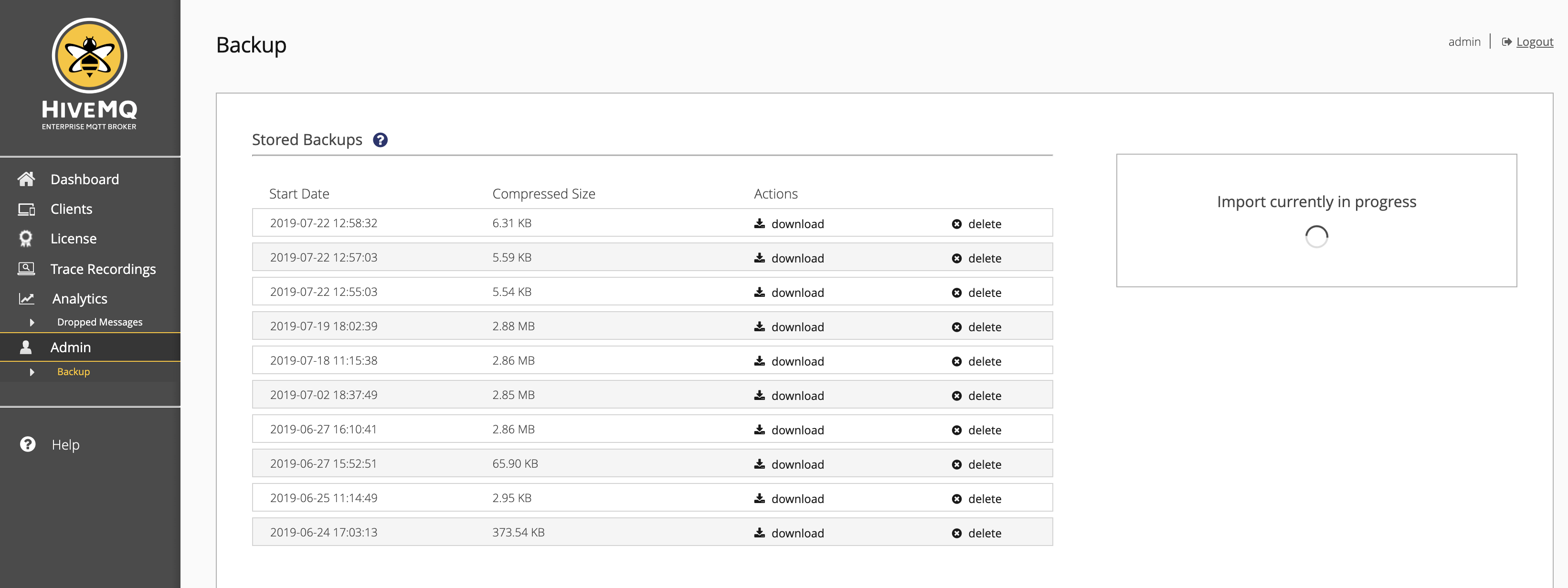
For more information on how HiveMQ restores from a backup file, see Restore From Backup