HiveMQ Control Center v2: Backup View
The HiveMQ backup feature is useful in situations where you need to recover from a failure, update to a new version of HiveMQ, or move your HiveMQ setup to a different environment. The proper use of backups helps ensure that your data is protected and can be easily restored in the event of a problem.
For a detailed explanation of how HiveMQ backup and restore functions work, see HiveMQ Backup and Restore.
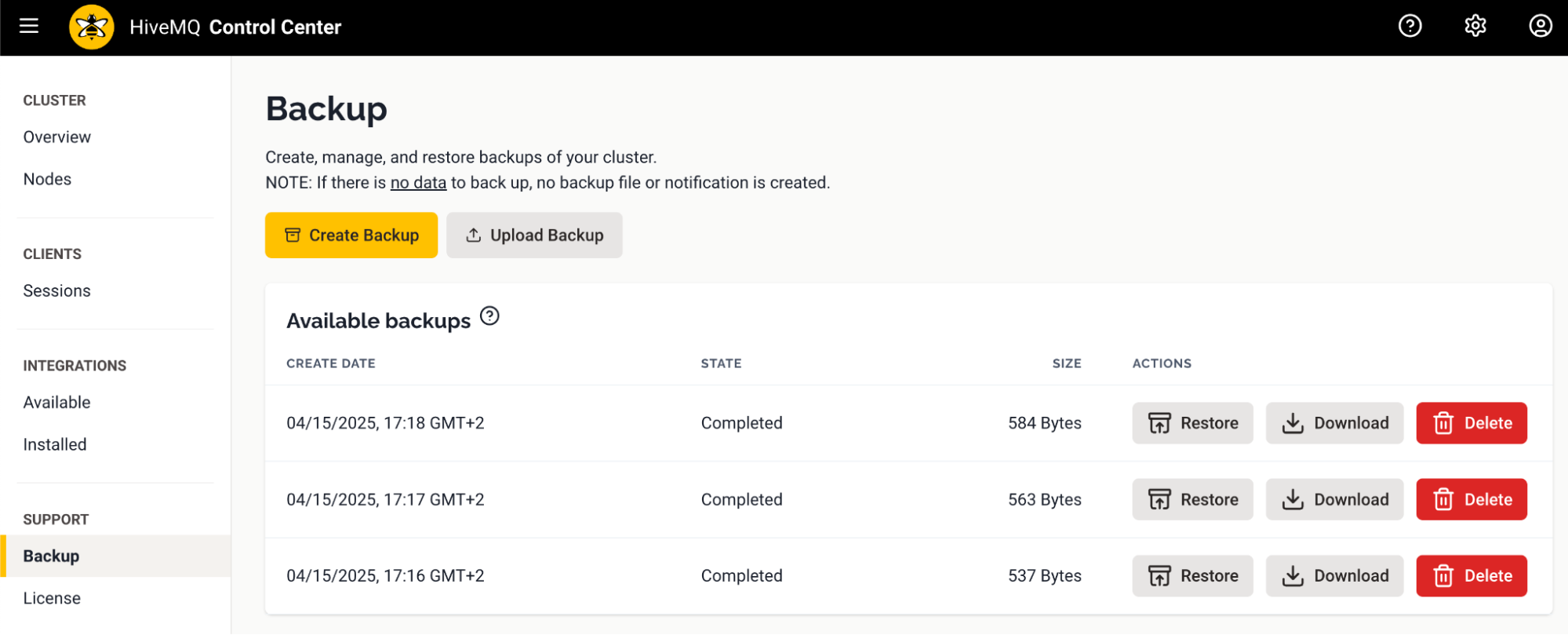
The Backup view of your HiveMQ Control Center provides a clear overview of your previous backups as well as a convenient way to create and restore from backups:
Each backup can contain the following persistent data:
-
Client session data (persistent sessions only)
-
Subscriptions
-
Shared subscriptions
-
Queued messages
-
In-flight messages
-
Session attributes
-
Retained messages
-
Shared subscription queues
Stored HiveMQ Backup Files
Every backup you create is automatically listed on the Available Backups overview.
The Available Backups overview provides information about the creation date, state, and size of the backup.
Stored backup files can be downloaded, restored, or deleted.
Download Backup
To download a HiveMQ backup file listed on the Available Backups overview, select the Download action of the desired backup.
The backup is downloaded to the default download folder of your computer.
Your browser will display the download progress of the file.
Delete Backup
To delete a HiveMQ backup file listed on the Available Backups overview, select the Delete action of the desired backup.
A dialog opens to confirm that you want to delete the backup.
Acknowledge the deletion and proceed to delete the backup.
When the process is finished, the deleted backup file is no longer listed on Available Backups overview.
| The Delete action permanently deletes the backup file. Deleted backups cannot be restored. |
Create Backup
To create a new backup from all persistent HiveMQ data in your HiveMQ cluster, select Create Backup on the Backup overview page.
After a confirmation, HiveMQ begins to create the backup file.
A progress bar opens to show the progress of the backup process and provides an option to cancel the backup action. When the process is finished, the completed backup file appears on Available Backups overview.
| Before you start, make sure that there is enough disk space available on each node of the cluster. |
| If there is no data to back up, no backup file or notification is created. |
Restore Backup
You can restore a backup to a running HiveMQ cluster that contains data and has active client sessions.
To restore from a HiveMQ backup file listed on the Available Backups overview, select the Restore action of the desired backup.
The progress of the restore process is displayed at the top of the overview.
When the restore process is finished, the status of the backup updates to show restore completed .
Upload Backup
You can upload a backup from your filesystem to your HiveMQ cluster.
To upload a backup file of your choice, select Upload Backup on the Backup overview page.
Choose the file you want to upload from your local filesystem.
When the upload process is finished, the completed backup file appears on the Available Backups overview.
| Once the backup import process begins, it cannot be stopped. |