Migration
HiveMQ version 3.4.4 introduces functionality to export all persistent data of your cluster with the HiveMQ Web UI. This export can be used to migrate from HiveMQ version 3.4.4 to HiveMQ 4.2.1 or later.
Export Data
To export persistent data such as your persistent-client sessions, subscriptions, queued messages, session attributes, retained messages, and messages unfinished message transmissions (QoS > 0) click the "Migration" menu item on the HiveMQ Web UI.
The first time that you initiate this action, the following page displays:
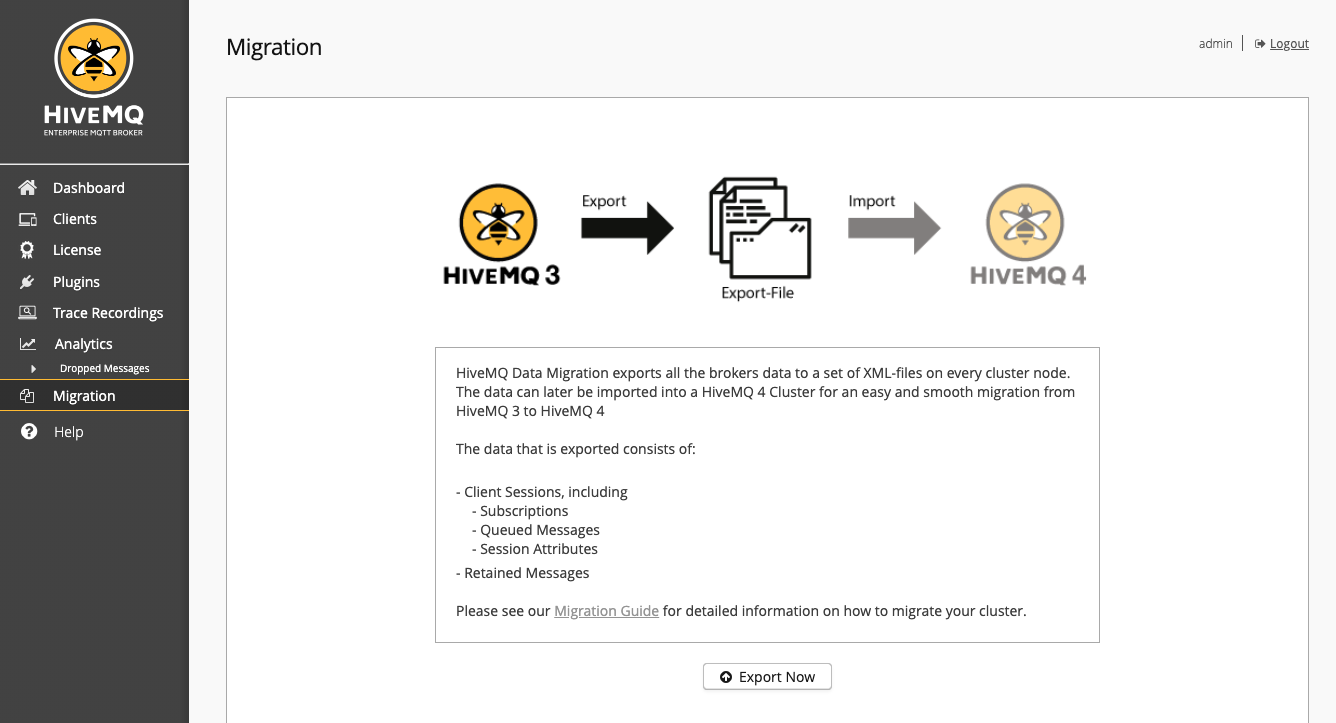
To export your persistent data, click "Export Now". After a confirmation request, HiveMQ generates the export.
Please make sure that there is at least 1 GB disk space left on the node where you want to create the export.
If a cluster node joins or leaves the cluster during the export process, HiveMQ automatically cancels the export and you must start again.
You can leave the migration page during the creation of the export. When the export is finished, a notification displays on every page of the control center.
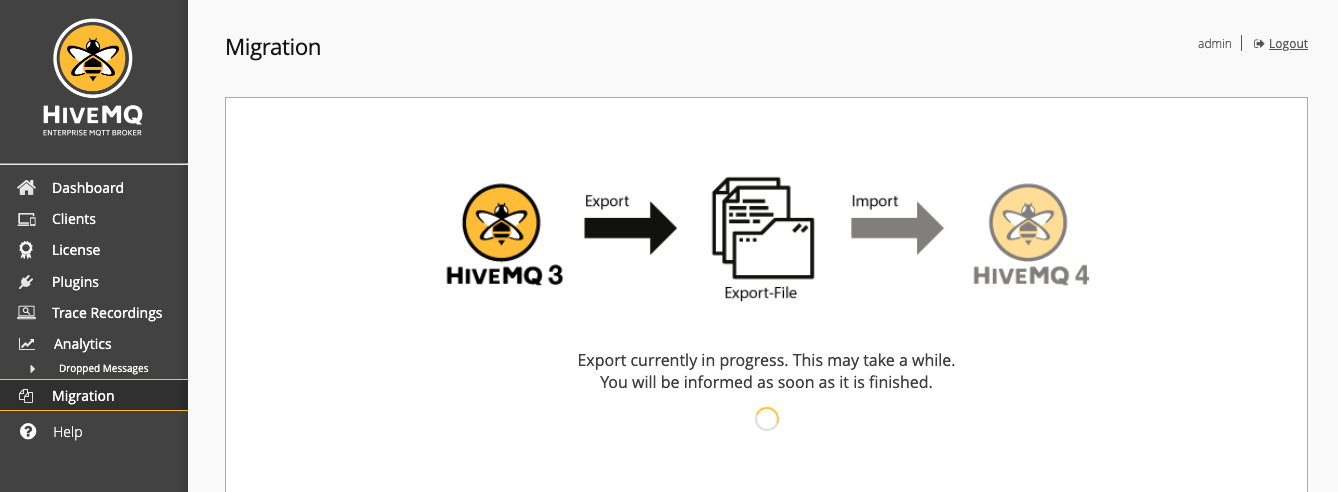
| You can only create this migration export one time! If you need to redo the export, you have to manually delete the export file from the HIVEMQ_HOME/backup folder on the cluster node where the backup was created. |
Download Export
When an export was created successfully, it is possible to download it to your own file system.
Click on the "Migration" menu entry in the Web UI and the following page will be shown:
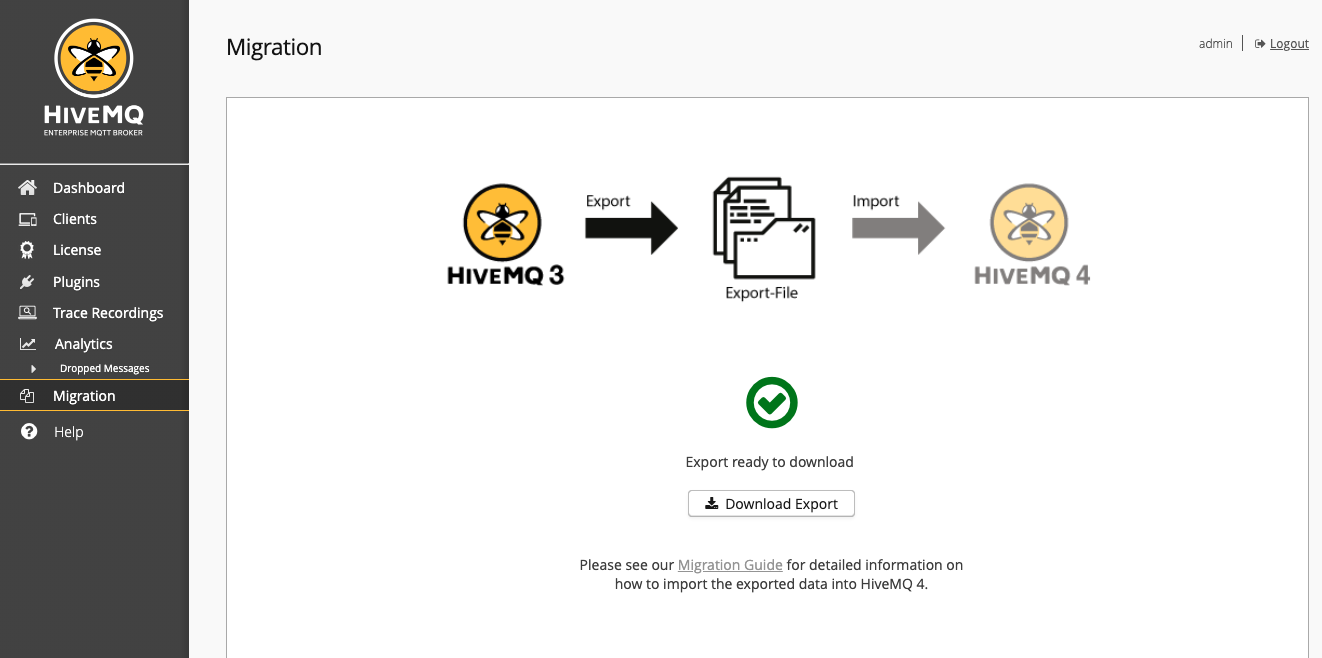
To download the export from HiveMQ, click "Download Export". A dialog opens where you can see the preparation progress. When preparation of the export file is complete, click "Save" to download the export to your filesystem.