HiveMQ Edge REST API
HiveMQ Edge can be optionally configured to expose an administrative API and an administrative user interface. The admin user interface uses the API to fulfill all of its features.
HiveMQ Edge REST API Configuration
HiveMQ Edge is designed to use sensible default values.
When you run the default HiveMQ Edge configuration, the HiveMQ Edge API web server and user interface start up with a listener bound to port 8080.
<?xml version="1.0"?>
<hivemq xmlns:xsi="http://www.w3.org/2001/XMLSchema-instance">
<admin-api>
<enabled>true</enabled>
</admin-api>
</hivemq><?xml version="1.0"?>
<hivemq xmlns:xsi="http://www.w3.org/2001/XMLSchema-instance">
<admin-api>
<listeners>
<http-listener>
<port>80</port>
<bind-address>0.0.0.0</bind-address>
</http-listener>
</listeners>
</admin-api>
</hivemq>HiveMQ Edge API and User Interface Authentication
The HiveMQ Edge API is secured using a Bearer Token scheme. This authentication method involves presenting an HTTP header with the following format in all requests for secured resources:
Authorization : "Bearer <JWT>"The JWT (JSON Web Token) is generated by calling the API endpoint:
POST /api/v1/auth/authenticateUsername and password credentials that match an entity in your configuration XML should be posted to the endpoint.
If the credentials are valid, the webservice returns a JWT that can be used to secure future requests.
To add, remove, or modify the users who are allowed access to the API and user interface, edit the users element in your config.xml file.
<?xml version="1.0"?>
<hivemq xmlns:xsi="http://www.w3.org/2001/XMLSchema-instance">
<admin-api>
<users>
<user>
<username>admin</username>
<password>hivemq</password>
<roles>
<role>admin</role>
</roles>
</user>
</users>
</admin-api>
</hivemq>By default, the JWTs the authenticate endpoint issues expire after 30 minutes. You can change the expiry, and other parameters of the generated token in the API configuration XML file.
curl 'http://localhost:8080/api/v1/auth/authenticate' \
-H 'Accept: application/json' \
-H 'Content-Type: application/json' \
--data-raw '{"password":"hivemq","userName":"admin"}' \
| jq .token -r<?xml version="1.0"?>
<hivemq xmlns:xsi="http://www.w3.org/2001/XMLSchema-instance">
<admin-api>
<generated-tokens>
<keySize>2048</keySize>
<issuer>HiveMQ-Edge</issuer>
<audience>HiveMQ-Edge-Api</audience>
<expiryTimeMinutes>30</expiryTimeMinutes>
<tokenEarlyEpochThresholdMinutes>2</tokenEarlyEpochThresholdMinutes>
</generated-tokens>
</admin-api>
</hivemq><?xml version="1.0"?>
<hivemq xmlns:xsi="http://www.w3.org/2001/XMLSchema-instance">
<admin-api>
<listeners>
<https-listener>
<port>443</port>
<bind-address>127.0.0.1</bind-address>
<tls>
<protocols>
<protocol>TLSv1.2</protocol>
</protocols>
<cipher-suites>
<cipher-suite>TLS_RSA_WITH_AES_128_CBC_SHA</cipher-suite>
<cipher-suite>TLS_RSA_WITH_AES_256_CBC_SHA256</cipher-suite>
<cipher-suite>SSL_RSA_WITH_3DES_EDE_CBC_SHA</cipher-suite>
</cipher-suites>
</tls>
</https-listener>
</listeners>
</admin-api>
</hivemq>| Name | Default | Mandatory | Description |
|---|---|---|---|
|
|
|
The enabled protocols. Possible entries are |
|
|
|
The enabled cipher suites. If desired, define specific cipher suites to limit the number of suites that are enabled. NOTE: The available cipher suits are dependent on the SSL implementation that is used and not necessarily the same for all machines. |
|
|
|
The path to the key store where your certificate and private key are located. |
|
|
|
The password to open the key store. |
|
|
|
The password for the private key (if applicable). |
LDAP Authentication
HiveMQ Edge supports LDAP (Lightweight Directory Access Protocol) authentication for the Admin API, enabling centralized user management and authentication against your organization’s LDAP directory server.
Overview
LDAP authentication allows you to:
-
Authenticate Admin API users against an existing LDAP directory (Active Directory, OpenLDAP, etc.)
-
Centralize user management without maintaining separate credentials
-
Support enterprise identity management systems
-
Enable secure authentication with TLS/SSL encryption
All authenticated users are assigned the ADMIN role with full access to the Admin API.
Connection Security
HiveMQ Edge supports three TLS modes for LDAP connections:
LDAPS (Recommended)
LDAP over TLS/SSL establishes an encrypted connection from the start. This is the most secure option.
-
Default Port: 636
-
TLS Mode:
LDAPS -
Use Case: Production deployments with strict security requirements
Authentication Modes
HiveMQ Edge supports two methods for resolving user Distinguished Names (DNs):
Direct Binding (Default)
The user DN is constructed by combining the username with a base DN template. This is the fastest method and works well for flat LDAP structures.
Example: For username alice with configuration:
uid-attribute: uid rdns: ou=people,dc=example,dc=org
The constructed DN would be: uid=alice,ou=people,dc=example,dc=org
Use this mode when:
-
Users are stored in a single organizational unit
-
The LDAP structure is flat and predictable
-
Performance is critical (no search overhead)
Directory Descent
Performs an LDAP search to locate the user’s DN. This method supports complex hierarchical LDAP structures where users may be in nested organizational units.
Use this mode when:
-
Users are distributed across multiple organizational units
-
The LDAP structure is hierarchical (e.g., separate OUs for departments)
-
User locations in the directory tree are not predictable
|
Directory Descent requires a service account with search permissions on the LDAP directory. |
Configuration
LDAP authentication is configured in the Admin API section of the HiveMQ Edge configuration file (config.xml).
Basic Configuration Example
<admin-api>
<enabled>true</enabled>
<listeners>
<http-listener>
<port>8080</port>
<bind-address>0.0.0.0</bind-address>
</http-listener>
</listeners>
<ldap>
<servers>
<ldap-server>
<host>ldap.example.com</host>
<port>636</port>
</ldap-server>
</servers>
<tls-mode>LDAPS</tls-mode>
<simple-bind>
<rdns>cn=admin</rdns>
<userPassword>secret</userPassword>
</simple-bind>
<uid-attribute>uid</uid-attribute>
<rdns>ou=people,dc=example,dc=org</rdns>
</ldap>
</admin-api>Configuration with TLS Truststore
When using self-signed certificates or custom Certificate Authorities:
<ldap>
<servers>
<ldap-server>
<host>ldap.example.com</host>
<port>636</port>
</ldap-server>
</servers>
<tls-mode>LDAPS</tls-mode>
<tls>
<truststore-path>/opt/hivemq/conf/truststore.jks</truststore-path>
<truststore-password>changeit</truststore-password>
<truststore-type>JKS</truststore-type>
</tls>
<simple-bind>
<rdns>cn=service-account</rdns>
<userPassword>secret</userPassword>
</simple-bind>
<uid-attribute>sAMAccountName</uid-attribute>
<rdns>dc=corp,dc=example,dc=com</rdns>
</ldap>Configuration with Directory Descent
For hierarchical LDAP structures with nested organizational units:
<ldap>
<servers>
<ldap-server>
<host>ldap.example.com</host>
<port>389</port>
</ldap-server>
</servers>
<tls-mode>START_TLS</tls-mode>
<simple-bind>
<rdns>cn=admin</rdns>
<userPassword>secret</userPassword>
</simple-bind>
<uid-attribute>uid</uid-attribute>
<rdns>dc=example,dc=org</rdns>
<directory-descent>true</directory-descent>
<search-timeout-seconds>10</search-timeout-seconds>
</ldap>Multiple LDAP Servers (High Availability)
Configure multiple LDAP servers for failover, they will be used in a round robin fashion:
<ldap>
<servers>
<ldap-server>
<host>ldap1.example.com</host>
<port>636</port>
</ldap-server>
<ldap-server>
<host>ldap2.example.com</host>
<port>636</port>
</ldap-server>
<ldap-server>
<host>ldap3.example.com</host>
<port>636</port>
</ldap-server>
</servers>
<tls-mode>LDAPS</tls-mode>
<max-connections>5</max-connections>
<simple-bind>
<rdns>cn=admin</rdns>
<userPassword>secret</userPassword>
</simple-bind>
<uid-attribute>uid</uid-attribute>
<rdns>ou=people,dc=example,dc=org</rdns>
</ldap>Configuration Options
LDAP Server Configuration
| Element | Required | Default | Description |
|---|---|---|---|
|
Yes |
- |
Container for LDAP server definitions |
|
Yes |
- |
Individual LDAP server configuration |
|
Yes |
- |
LDAP server hostname or IP address |
|
Yes |
- |
LDAP server port (389 for plain/START_TLS, 636 for LDAPS) |
TLS Configuration
| Element | Required | Default | Description |
|---|---|---|---|
|
No |
|
TLS encryption mode: |
|
No |
- |
TLS truststore configuration (optional) |
|
No |
System CAs |
Path to Java truststore file |
|
No |
- |
Truststore password |
|
No |
|
Truststore type: |
Authentication Configuration
| Element | Required | Default | Description |
|---|---|---|---|
|
Yes |
- |
Service account credentials for LDAP binding |
|
Yes |
- |
Relative DN of the service account |
|
Yes |
- |
Password for the service account |
|
No |
|
LDAP attribute used for username lookup |
|
Yes |
- |
Base DN for user searches or DN construction |
|
No |
|
Enable directory descent for hierarchical searches |
|
No |
- |
Optional object class filter for search results |
|
No |
|
Timeout for directory descent searches |
|
The |
Active Directory Configuration
Example for Active Directory
<ldap>
<servers>
<ldap-server>
<host>ad.corp.example.com</host>
<port>636</port>
</ldap-server>
</servers>
<tls-mode>LDAPS</tls-mode>
<simple-bind>
<rdns>CN=HiveMQ Service,OU=Service Accounts</rdns>
<userPassword>ServiceAccountPassword</userPassword>
</simple-bind>
<uid-attribute>sAMAccountName</uid-attribute>
<rdns>DC=corp,DC=example,DC=com</rdns>
<directory-descent>true</directory-descent>
<required-object-class>person</required-object-class>
</ldap>OpenLDAP Configuration
Example for OpenLDAP
<ldap>
<servers>
<ldap-server>
<host>ldap.example.org</host>
<port>389</port>
</ldap-server>
</servers>
<tls-mode>START_TLS</tls-mode>
<simple-bind>
<rdns>cn=admin</rdns>
<userPassword>admin</userPassword>
</simple-bind>
<uid-attribute>uid</uid-attribute>
<rdns>dc=example,dc=org</rdns>
<directory-descent>true</directory-descent>
</ldap>Troubleshooting
Authentication Fails
Problem: Users cannot authenticate even with correct credentials.
Solution:
-
Verify the service account credentials in
<simple-bind>are correct -
Check that the
<rdns>(base DN) matches your LDAP structure -
Test LDAP connectivity using ldapsearch:
ldapsearch -H ldap://your-server -D "cn=admin,dc=example,dc=org" -w password -b "dc=example,dc=org" -
Enable debug logging in HiveMQ Edge to see detailed error messages
TLS Connection Errors
Problem: Cannot connect to LDAP server with TLS enabled.
Solution:
-
Verify the LDAP server supports TLS on the specified port
-
Check that the truststore contains the correct CA certificate
-
Test the TLS connection:
openssl s_client -connect ldap.example.com:636 -
For START_TLS, ensure port 389 is used, not 636
Directory Descent Issues
Problem: Directory descent mode cannot find users.
Solution:
-
Verify
<directory-descent>is set totrue -
Ensure the service account has search permissions on the base DN
-
Check that the
<rdns>(base DN) is set to a high enough level in the tree -
Verify the
<uid-attribute>matches your LDAP schema (e.g.,uidvssAMAccountName)
Service Account DN Construction
Problem: The service account cannot bind to LDAP.
Solution:
The service account DN is constructed by combining:
-
<simple-bind><rdns>+<rdns>(base DN)
Example:
<simple-bind>
<rdns>uid=admin</rdns>
<userPassword>hivemq</userPassword>
</simple-bind>
<rdns>ou=people,dc=example,dc=org</rdns>Results in service account DN: uid=admin,ou=people,dc=example,dc=org
Ensure this matches an actual account in your LDAP directory.
User DN Construction (Direct Binding)
Problem: Users exist but authentication fails with direct binding.
Solution:
User DNs are constructed by combining:
-
<uid-attribute>={username}+<rdns>(base DN)
Example:
<uid-attribute>uid</uid-attribute>
<rdns>ou=people,dc=example,dc=org</rdns>For username alice, the constructed DN is: uid=alice,ou=people,dc=example,dc=org
Verify your users are actually stored at this location in the LDAP tree. If users are in nested OUs, enable directory-descent.
Security Best Practices
-
Always use TLS in production: Use
LDAPSorSTART_TLSto encrypt all LDAP traffic -
Use a dedicated service account: Create a read-only service account specifically for HiveMQ Edge
-
Limit service account permissions: Grant only the minimum permissions needed (read access to user entries)
-
Rotate passwords regularly: Change service account passwords on a regular schedule
-
Monitor failed authentication attempts: Set up alerts for unusual authentication patterns
-
Use certificate validation: Configure a proper truststore with your organization’s CA certificates
Performance Considerations
-
Connection pooling: Increase
<max-connections>for high-traffic deployments (recommended: 5-10) -
Direct binding vs. Directory descent: Direct binding is faster but requires a flat LDAP structure
-
Timeout tuning: Adjust
<search-timeout-seconds>and<response-timeout-millis>based on your LDAP server performance -
Multiple servers: Configure multiple LDAP servers for load distribution and failover
-
Network latency: Place HiveMQ Edge close to your LDAP servers to minimize network latency
Example: Complete Production Configuration
<admin-api>
<enabled>true</enabled>
<listeners>
<http-listener>
<port>8080</port>
<bind-address>0.0.0.0</bind-address>
</http-listener>
</listeners>
<ldap>
<!-- Multiple servers for high availability -->
<servers>
<ldap-server>
<host>ldap1.corp.example.com</host>
<port>636</port>
</ldap-server>
<ldap-server>
<host>ldap2.corp.example.com</host>
<port>636</port>
</ldap-server>
</servers>
<!-- LDAPS for security -->
<tls-mode>LDAPS</tls-mode>
<tls>
<truststore-path>/opt/hivemq/conf/truststore.jks</truststore-path>
<truststore-password>changeit</truststore-password>
<truststore-type>JKS</truststore-type>
</tls>
<!-- Service account credentials -->
<simple-bind>
<rdns>CN=HiveMQ Service,OU=Service Accounts</rdns>
<userPassword>SecureServiceAccountPassword</userPassword>
</simple-bind>
<!-- Active Directory configuration -->
<uid-attribute>sAMAccountName</uid-attribute>
<rdns>DC=corp,DC=example,DC=com</rdns>
<directory-descent>true</directory-descent>
<required-object-class>person</required-object-class>
<!-- Performance tuning -->
<max-connections>10</max-connections>
<connect-timeout-millis>5000</connect-timeout-millis>
<response-timeout-millis>10000</response-timeout-millis>
<search-timeout-seconds>10</search-timeout-seconds>
</ldap>
</admin-api>Testing Security Configuration
You can test authentication using the Admin API directly:
curl -X POST http://localhost:8080/api/v1/auth/authenticate \
-H "Content-Type: application/json" \
-d '{"userName":"alice","password":"user-password"}'A successful authentication returns a JWT bearer token:
{
"token": "eyJraWQiOiIwMDAwMSIsImFsZyI6IlJTMjU2In0..."
}An unsuccessful authentication returns:
{
"type": "Unauthorized",
"title": "Unauthorized",
"detail": "Unauthorized",
"status": 401,
"errors": [{
"detail": "Invalid username and/or password"
}]
}HiveMQ Edge User Interface Pre Login Notice
The HiveMQ Edge administrative user interface supports the configuration of a pre-login notice that users must acknowledge before accessing the system. This feature allows administrators to display a customizable notice dialog with a title, message, and optional consent confirmation. When consent is set, users must explicitly accept the terms presented in the notice to proceed with the login process.
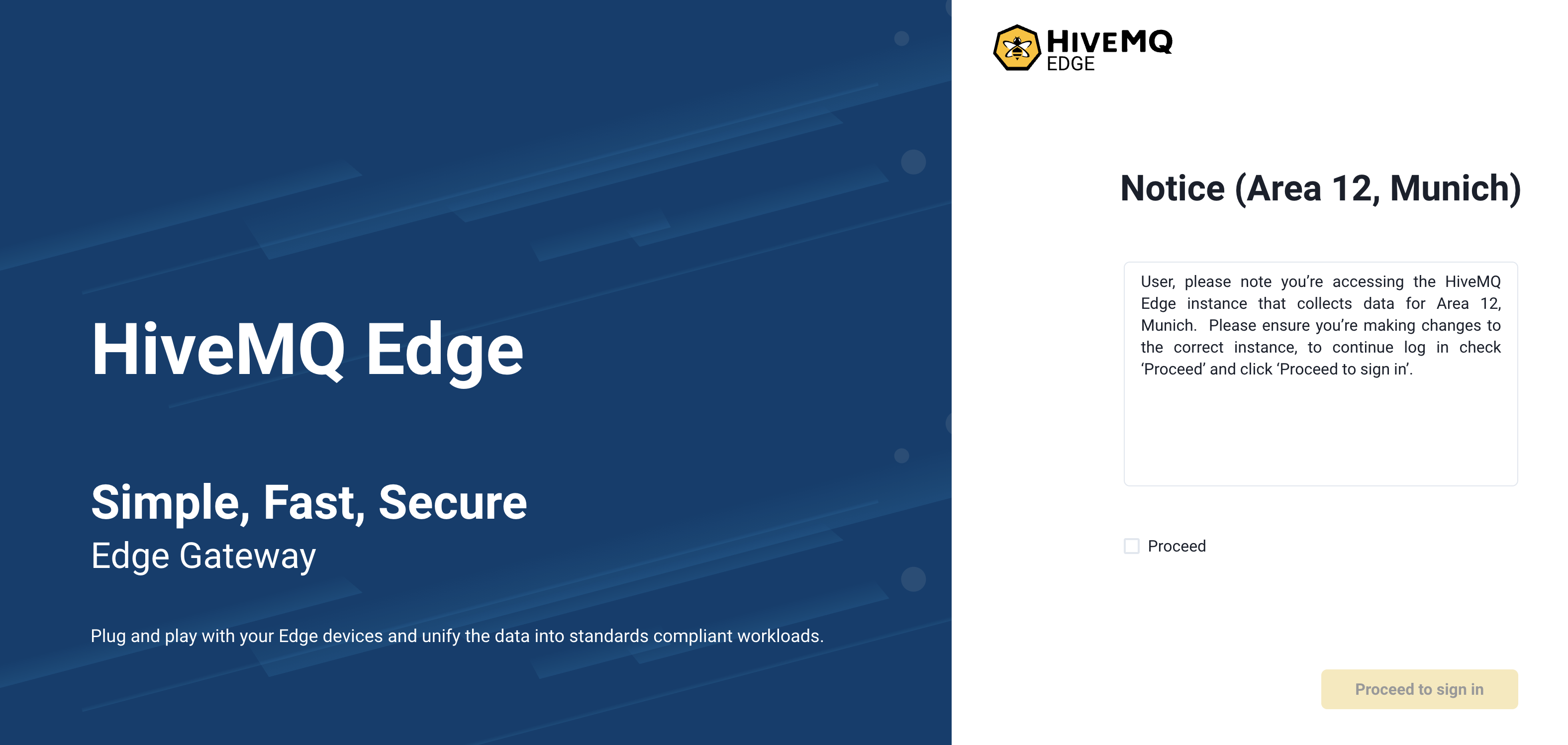
The pre-login notice can be configured through the pre-login-notice element.
<?xml version="1.0"?>
<hivemq xmlns:xsi="http://www.w3.org/2001/XMLSchema-instance">
<admin-api>
<pre-login-notice>
<enabled>true</enabled>
<title>Notice (Area 12, Munich)</title>
<message>User, please note you’re accessing the HiveMQ Edge instance that collects data for Area 12, Munich. Please ensure you’re making changes to the correct instance, to continue log in check ‘Proceed’ and click ‘Proceed to sign in’.</message>
<consent>Proceed</consent>
</pre-login-notice>
</admin-api>
</hivemq>Using The HiveMQ Edge API
The HiveMQ Edge API is generated from JAX-RS compliant web service definitions based on the OpenAPI specification. The latest version of the specification document can be generated from the source repository using the supplied gradle task:
./gradlew :openApiSpec| You can also refer to the version-controlled HiveMQ Edge Open API document. |
The HiveMQ Edge API provides functionality to control the addition, removal, modification, and runtime control of MQTT bridges and protocol adapters. The API also gives you the ability to set up and modify Unified Namespace (UNS) configurations.
For a list of all the available services, see HiveMQ Edge Open API.