HiveMQ Edge Protocol Adapters
HiveMQ Edge protocol adapters facilitate communication between systems, devices, or networks that use different proprietary or incompatible communication protocol formats. Once connected, the protocol adapter converts received data into open standards MQTT messages that are published to your local MQTT broker.
HiveMQ Edge offers numerous pre-built protocol adapters and the ability to create custom protocol adapters to suit your business needs.
The following HiveMQ Edge protocol adapters sre currently available:
Additional HiveMQ Edge protocol adapters will be added to the project over time.
Tags in Protocol Adapters
The functionality and configuration of industry protocols differ significantly. HiveMQ Edge enables the use of protocol tags to minimize configuration complexity to simplify integration and enhance ease of use. The tag abstracts the usages of the data points a protocol adapter provides. Instead of dealing complex protocol-specific identifiers, users can interact with human-readable tags. For example, although configuring Modbus registers is very different from setting up node IDs in OPC UA, all HiveMQ Edge protocol adapters use MQTT destination topics as a common endpoint for data routing.
Managing Tags
To define a tag on the HiveMQ Edge workspace, simply select a device:
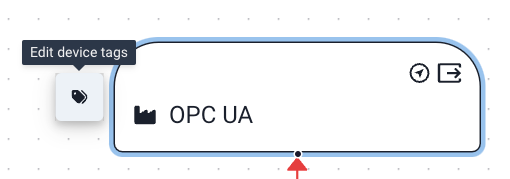
A standardized dialog that is similar for every protocol adapter opens. The first part of the tag definition includes the name of the tag and a description. The tag name must be unique across the HiveMQ Edge deployment. The definition part of the tag varies based on the protocol adapter type. For example, a OPC UA tag:
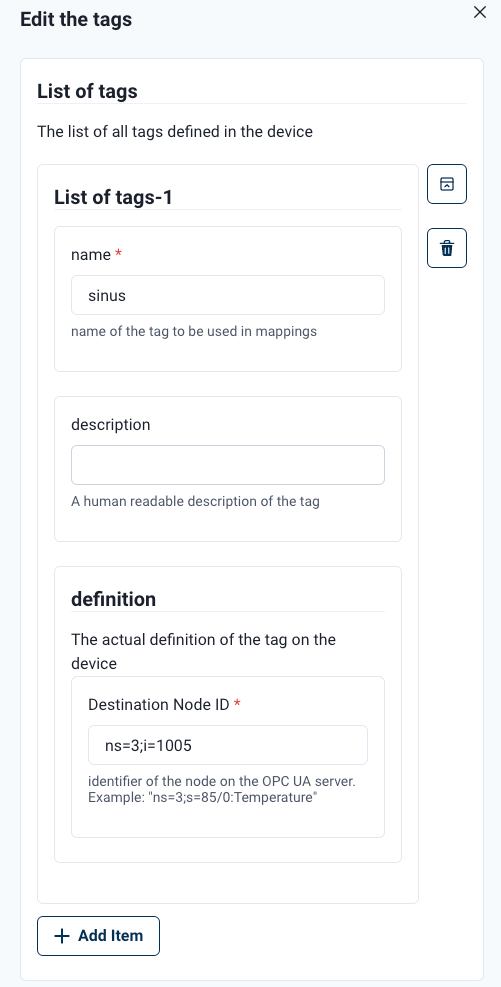
Northbound
In edge computing, northbound refers to the flow of data or communication from edge devices or lower layers of infrastructure to higher layers in a computing or network hierarchy. Northbound communication typically involves sending processed data, insights, or alerts from the edge layer to centralized systems for storage, further analysis, or integration with other systems.
-
northboundMappingsparameters
Property Name |
Default |
Mandatory |
Description |
Format |
tagName |
The tag name. |
String (Tags). For example, |
||
topic |
The MQTT topic. |
String. For example, |
||
maxQos |
0 |
The maximum MQTT QoS for the outgoing messages. |
Possible values are |
|
messageExpiryInterval |
no expiry |
The message expiry in seconds that is used for the MQTT message. |
Integer, 1 - 4294967294. |
Southbound
In edge computing, southbound refers the flow of data or communication from higher layers of infrastructure down to components that are located closer to the edge of the network. Southbound communication is typically used to send commands, configurations, policies, updates, or control signals from a centralized system.
| Property Name | Default | Mandatory | Description | Format |
|---|---|---|---|---|
|
The tag name |
String (Tags). For example, |
||
|
The MQTT topic filter to read from |
String. For example, |
Topic Filters
MQTT topic filters are used to read data that is subsequently written to a tag. To ensure reliable operation, the topic filter must have a data schema.
| Currently, only JSON schemas are supported. |
Topic filters can be defined on the HiveMQ Edge workspace:
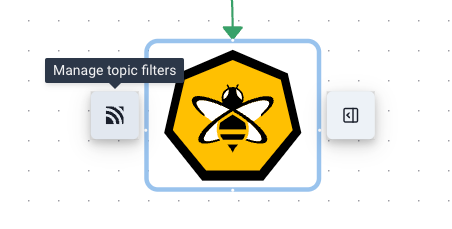
A dialog to create topic filters and associate a schema automatically opens:
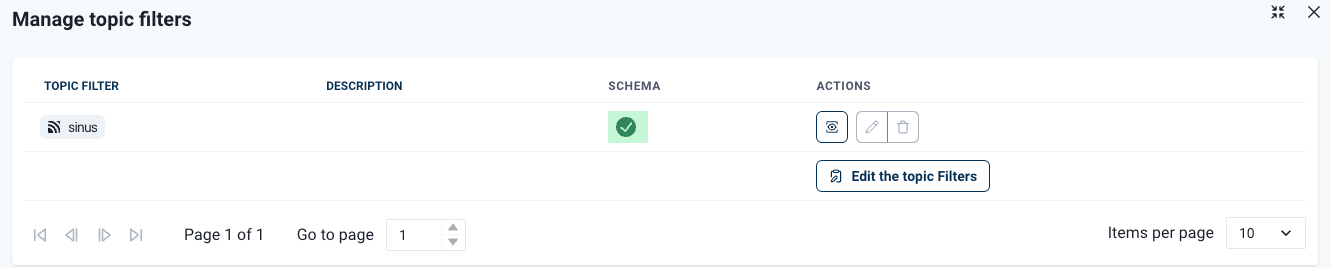
Once a topic filter is created, there are two ways to assign a schema:
-
If you are already sending data to a topic that is included in the topic filter, the topic filter dialog gives you the option to infer a schema from existing traffic.
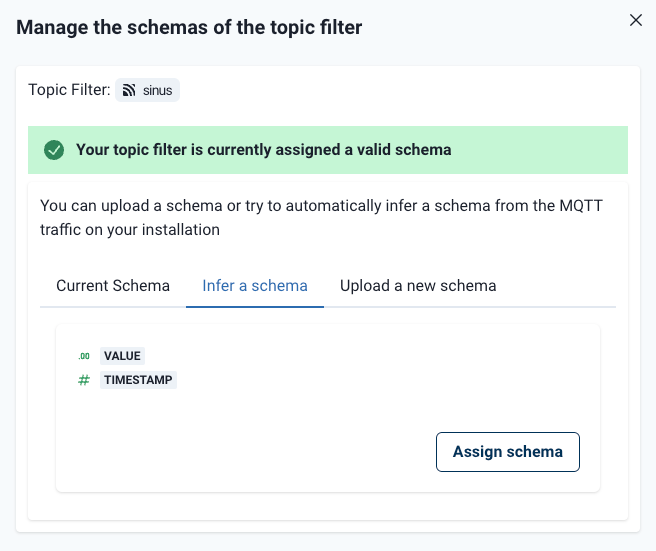
-
Upload a JSON Schema file to HiveMQ Edge that defines the schema of the incoming data.
The JSON Schema must include at least a properties definition.
For more information, see JSON Schema definition.
|
{
"title": "The schemas defines the data structure for controlling speed",
"type": "object",
"properties": {
"speed": {
"type": "number",
"minimum": 0,
"maximum": 100
}
},
"required": [ "speed" ]
}The example JSON Schema includes a speed property that is an integer and ranges from 0 to 100.
{
"speed": 50
}HiveMQ Edge makes sure that the incoming MQTT traffic is continuously checked against the defined schema before it
writes to the tag and eventually to the device.
All invalid messages are re-routed to the $invalid topic.
HiveMQ Edge Protocol Adapter Configuration
Adapter instances can be added to the system using the HiveMQ Edge API, user interface, or a static configuration.
All three methods result in the main config.xml file being updated with a new element within the <protocol-adapters> element.
Each adapter type has its own element name that matches the adapter type name in the ProtocolAdapterFactory.
For example, the Simulation protocol has a type of simulation and a <simulation></simulation> configuration element.
In the adapter configuration, each adapter instance much be identified with a unique <id> element .
| The HiveMQ Edge UI and API automatically validate the uniqueness of the instance. |
Simulation Adapter
The simulation adapter enables the system to be configured to publish messages with random values through the protocol adapter layer at a specific interval. This functionality gives you the ability to observe the behavior of adapters in your system.
The example configuration publishes random data with MQTT quality of service level 1 to the destination topic called 'topic'.
<protocol-adapters>
<protocol-adapter>
<adapterId>sim</adapterId>
<protocolId>simulation</protocolId>
<config>
<minDelay>0</minDelay>
<maxDelay>0</maxDelay>
<minValue>0</minValue>
<maxValue>1000</maxValue>
<simulationToMqtt>
<pollingIntervalMillis>100</pollingIntervalMillis>
<maxPollingErrorsBeforeRemoval>-1</maxPollingErrorsBeforeRemoval>
</simulationToMqtt>
</config>
<northboundMappings>
<northboundMapping>
<topic>sim</topic>
<includeTagNames>false</includeTagNames>
<includeTimestamp>true</includeTimestamp>
<maxQos>0</maxQos>
<tagName>t1</tagName>
</northboundMapping>
</northboundMappings>
</protocol-adapter>
</protocol-adapters>Simulation Adapter Properties
| Property Name | Default | Mandatory | Description | Format |
|---|---|---|---|---|
|
The unique identifier of the selected adapter instance. |
String [a-zA-Z0-9-_] |
||
|
|
Minimum limit for the randomly generated values of the simulator. |
Integer |
|
|
|
Maximum limit for the randomly generated values of the simulator. |
Integer |
|
|
|
Minimum artificial delay before the polling method generates a value in milliseconds |
Integer > 0 |
|
|
|
Maximum artificial delay before the polling method generates a value in milliseconds |
Integer > 0 |
|
|
General configuration of mappings from simulator to MQTT |
|
| Property Name | Default | Mandatory | Description | Format |
|---|---|---|---|---|
|
|
Time in milliseconds between the publish operations of the simulator. |
Integer |
|
|
List of simulator to MQTT mappings |
|
| Property Name | Default | Mandatory | Description | Format |
|---|---|---|---|---|
|
Common configurations |
{
"timestamp" : 1730707250320,
"value" : 729.6615064364747
}ModBus (TCP) Adapter
The ModBus adapter enables connections to ModBus slaves via TCP. We support reading from coils, discrete inputs, input registers and holding registers in the address range 0-65534 (incl).
The connection samples the ModBus slave on the sampling time specified in the configuration. Each connection can be configured to only publish samples when changes in values are detected.
<modbus>
<id>my-modbus-protocol-adapter</id>
<host>my.modbus-server.com</host>
<port>502</port>
<timeoutMillis>500</timeoutMillis>
<modbusToMqtt>
<pollingIntervalMillis>150</pollingIntervalMillis>
<maxPollingErrorsBeforeRemoval>5</maxPollingErrorsBeforeRemoval>
<publishChangedDataOnly>false</publishChangedDataOnly>
<modbusToMqttMappings>
<modbusToMqttMapping>
<mqttTopic>my/topic</mqttTopic>
<mqttQos>1</mqttQos>
<tagName>myTag</tagName>
<messageHandlingOptions>MQTTMessagePerSubscription</messageHandlingOptions>
<mqttUserProperties>
<mqttUserProperty>
<name>name</name>
<value>value1</value>
</mqttUserProperty>
<mqttUserProperty>
<name>name</name>
<value>value2</value>
</mqttUserProperty>
</mqttUserProperties>
<includeTagNames>true</includeTagNames>
<includeTimestamp>false</includeTimestamp>
</modbusToMqttMapping>
</modbusToMqttMappings>
</modbusToMqtt>
</modbus>myTag in the config above<tag>
<tagDefinition>
<unitId>0</unitId>
<startIdx>11</startIdx>
<readType>HOLDING_REGISTERS</readType>
<dataType>INT_64</dataType>
</tagDefinition>
<tagName>myTag</tagName>
</tag>ModBus (TCP) Adapter Properties
| Property Name | Default | Mandatory | Description | Format |
|---|---|---|---|---|
|
The unique identifier of the selected adapter instance. |
String [a-zA-Z0-9-_] |
||
|
The host or IPv4/IPv6 of the ModBus device. |
URI |
||
|
The port to connect to. |
Integer 1-65535 |
||
|
|
Time in milliseconds between samplings. |
Integer |
|
|
|
The number of times the adapter attempts to sample while an error condition is detected. |
Integer (-1 to disable) |
|
|
|
Specifies whether the adapter only publishes data when a field value change is detected. |
Boolean |
|
|
|
Include names of the tags with each publish |
Boolean |
|
|
|
Include the timestamp of when the tag was collected |
Boolean |
|
|
|
Data type to be read from the addressRange |
BOOL | INT_16 | UINT_16 | INT_32 | UINT_32 | INT_64 | FLOAT_32 | FLOAT_64 | UTF_8 |
|
|
Specifies whether the adapter only publishes data when a field value change is detected. |
Boolean |
||
|
Topic to publish to |
String |
||
|
Quality of service level for publishing |
Integer 0 - 2 |
||
|
Unit to access on modbus |
Integer |
||
|
Address of the register from where reading should start |
Integer |
||
|
Register type being read from |
COILS | DISCRETE_INPUT | INPUT_REGISTERS | HOLDING_REGISTERS |
||
|
Name of a MQTT 5 property to be sent with each message |
String |
||
|
Value of a MQTT 5 property to be sent with each message |
String |
| name | definition | length | BOOL | boolean |
|---|---|---|---|---|
|
|
integer |
16 bit / 1 register |
UINT_16 |
|
|
INT_32 |
integer |
32 bit / 2 registers |
|
|
32 bit / 2 registers |
INT_64 |
integer (long) |
|
|
float |
32 bit / 2 registers |
FLOAT_64 |
|
|
UTF_8 |
utf-8 character |
64 bit / 4 registers |
| Each sample is published as an array with each 16-bit index encoded as an 2 octet decimal value. |
OPC UA Adapter
The OPC UA adapter enables connections to OPC UA servers.
You can configure the adapter to read from OPC UA server and publish it to an MQTT topic (opcuaToMqtt) or write to an OPC UA server from an MQTT topic (mqttToOpcua).
Both directions require to configure basic connectivity information for OPC UA.
The connection creates subscriptions with the OPC UA server and discovers available nodes on the server.
<protocol-adapters>
<opcua>
<config>
<id>opcua</id>
<overrideUri>false</overrideUri>
<uri>opc.tcp://opcua-server:4840</uri>
</config>
</opcua>
</protocol-adapters>As a next step, you can configure to read an OPC UA nodeId from the server and publish it to an MQTT topic.
OPC UA to MQTT: Northbound
This section shows you how to define an OPC UA to MQTT configuration. The OPC UA to MQTT direction is also called northbound.
| HiveMQ Edge 2024.8 introduced the concept of tags. Tags are used to simplify the usage of data from any protocol adapter. For more information, see Tags. |
<hivemq>
...
<protocol-adapters>
<protocol-adapter>
<adapterId>simulation-server-2</adapterId>
<protocolId>opcua</protocolId>
<config>
<uri>opc.tcp://CSM1.local:53530/OPCUA/SimulationServer</uri>
<opcuaToMqtt>
</opcuaToMqtt>
</config>
<northboundMappings>
<northboundMapping>
<tagName>temperature/for/machine_1</tagName>
<topic>machine/1/temperature</topic>
</northboundMapping>
</northboundMappings>
</southboundMappings>
<tags>
<tag>
<name>temperature/for/machine_1</name>
<description>This tag is about sensor data</description>
<definition>
<node>ns=1;i=1004</node>
</definition>
</tag>
</tags>
</protocol-adapter>
</protocol-adapters>
...
</hivemq>The configuration example defines a connection to an OPC UA server and a northbound mapping.
The northboundMappings section defines to read data from the temperature/for/machine_1 tag that is connected to the nodeId ns=1;i=1004.
The tag is published as an MQTT message to the machine/1/temperature topic .
The tag is defined in the <tags> section.
{
"value": 1000
}| Currently, the HiveMQ Edge OPC UA adapter supports subscriptions to individual OPC UA nodeIds. |
OPC UA to MQTT: Southbound
HiveMQ Edge can write to OPC UA nodes from any MQTT data sources. Mapping an MQTT topic filter to OPC UA data points works like the northbound mapping. The southbound mapping consists of a topic filter that includes a data schema of the MQTT payload and a tag to be written. An example configuration is shown below:
<hivemq>
<protocol-adapters>
<protocol-adapter>
<adapterId>simulation-server-2</adapterId>
<protocolId>opcua</protocolId>
<config>
<uri>opc.tcp://CSM1.local:53530/OPCUA/SimulationServer</uri>
<overrideUri>true</overrideUri>
<auth>
<basic>
<username>edge</username>
<password>password</password>
</basic>
<x509>
<enabled>true</enabled>
</x509>
</auth>
<tls>
<enabled>true</enabled>
<keystore>
<path>path/to/keystore</path>
<password>keystore-password</password>
<privateKeyPassword>private-key-password</privateKeyPassword>
</keystore>
<truststore>
<path>path/to/truststore</path>
<password>truststore-password</password>
</truststore>
</tls>
<security>
<policy>BASIC128RSA15</policy>
</security>
<opcuaToMqtt>
<publishingInterval>12</publishingInterval>
<serverQueueSize>13</serverQueueSize>
</opcuaToMqtt>
</config>
</northboundMappings>
<southboundMappings>
<southboundMapping>
<tagName>ns=1;i=1004</tagName>
<topicFilter>data/area1/#</topicFilter>
<fromNorthSchema>{}</fromNorthSchema>
</southboundMapping>
<southboundMapping>
<tagName>ns=2;i=1004</tagName>
<topicFilter>data/area2/#</topicFilter>
<fromNorthSchema>{}</fromNorthSchema>
</southboundMapping>
</southboundMappings>
<tags>
<tag>
<name>ns=1;i=1004</name>
<description>description1</description>
<definition>
<node>ns=1;i=1004</node>
</definition>
</tag>
<tag>
<name>ns=2;i=1004</name>
<description>description2</description>
<definition>
<node>ns=2;i=1004</node>
</definition>
</tag>
</tags>
</protocol-adapter>
</protocol-adapters>
</hivemq>OPC UA Adapter Properties
| Property Name | Default | Mandatory | Description | Format |
|---|---|---|---|---|
|
URI of the OPC UA server to connect to |
URI (e.g., opc.tcp://server:4840) |
||
|
|
Override the endpoint URI returned from the OPC UA server with the hostname and port from the specified URI |
Boolean |
|
|
|
Overrides the Application URI used for OPC UA client identification. If not specified, uses the URI from the certificate SAN extension, or falls back to 'urn:hivemq:edge:client' |
String |
|
|
Authentication configuration for connecting to the OPC UA server |
Auth object OPC UA Authentication |
||
|
TLS configuration for secure connections |
TLS object Properties to configure TLS |
||
|
|
OPC UA Security Policy to use |
|
|
|
|
Message security mode. If not specified, defaults to |
|
|
|
Configuration for OPC UA to MQTT (Northbound) data flow |
OpcUaToMqtt object OPC UA Northbound config details |
||
|
Connection handling options for heartbeats and reconnects |
ConnectionOptions object OPC UA Connection Options |
OPC UA Northbound config details
| Property Name | Default | Mandatory | Description | Format |
|---|---|---|---|---|
|
|
Publishing Interval [ms] |
Integer > 0 |
|
|
|
Server queue size |
Integer > 0 |
OPC UA Connection Options
| Property Name | Default | Mandatory | Description | Format |
|---|---|---|---|---|
|
|
OPC UA session timeout in milliseconds. Session will be renewed at this interval |
Integer (10000-3600000) |
|
|
|
Timeout for OPC UA requests in milliseconds |
Integer (5000-300000) |
|
|
|
Interval between OPC UA keep-alive pings in milliseconds |
Integer (1000-60000) |
|
|
|
Number of consecutive keep-alive failures before connection is considered dead |
Integer (1-10) |
|
|
|
Timeout for establishing connection to OPC UA server in milliseconds |
Integer (2000-300000) |
|
|
|
Interval between connection health checks in milliseconds |
Integer (10000-300000) |
|
|
|
Interval between connection retry attempts in milliseconds |
Integer (5000-300000) |
|
|
|
Enable automatic reconnection when health check detects connection issues |
Boolean |
|
|
|
Enable automatic reconnection when critical OPC UA service faults occur (e.g., session invalid, subscription lost). Recommended to keep enabled |
Boolean |
Tag Definitions for OPC UA
The general structure of tags is defined identically for each protocol adapter. The precise details of the definition vary per protocol adapter. In OPC UA, nodeIds are configured to address specific data points.
<hivemq>
<protocol-adapters>
<protocol-adapter>
<adapterId>...</adapterId>
<protocolId>opcua</protocolId>
<config>
...
</config>
<tags>
<tag>
<name>boiler/temperature</name>
<description>Provides the temperature inside the boiler</description>
<definition>
<node>ns=1;s=Temperature</node>
</definition>
</tag>
</tags>
</protocol-adapter>
</protocol-adapters>
</hivemq>The definition field is specific to OPC UA and contains the nodeId definition.
For example, ns=1;s=Temperature.
Tags are defined over a list of tag-items.
| Property Name | Default | Mandatory | Description | Format |
|---|---|---|---|---|
|
The nodeId of OPC UA |
OPC UA nodeId addressing schema. |
OPC UA Authentication
HiveMQ Edge supports basic authentication and x509 authentication against OPC UA servers.
OPC UA Authentication Basic
<opcua>
<config>
...
<auth>
<basic>
<username>edge</username>
<password>password</password>
</basic>
</auth>
...
</config>
</opcua>OPC UA TLS configuration
HiveMQ Edge supports connections to OPC UA servers with TLS and mutual TLS.
To utilize mTLS, specify a keystore and enable x509 authentication.
<opcua>
<config>
...
<tls>
<enabled>true</enabled>
</tls>
...
</config>
</opcua><opcua>
<config>
...
<tls>
<enabled>true</enabled>
<keystore>
<path>/path/to/my/keystore.jks</path>
<password>keystore-password</password>
<private-key-password>key-password</private-key-password>
</keystore>
<truststore>
<path>/path/to/my/truststore.jks</path>
<password>truststore-password</password>
</truststore>
</tls>
...
</config>
</opcua>The following example shows what to do if the applicationUri cannot be derived from the certificate.
<opcua>
<config>
...
<applicationUri>urn:my-opcua-client</applicationUri>
<tls>
<enabled>true</enabled>
<keystore>
<path>/path/to/my/keystore.jks</path>
<password>keystore-password</password>
<private-key-password>key-password</private-key-password>
</keystore>
<truststore>
<path>/path/to/my/truststore.jks</path>
<password>truststore-password</password>
</truststore>
</tls>
...
</config>
</opcua>| Property Name | Default | Mandatory | Description |
|---|---|---|---|
|
|
Enables TLS encrypted connection |
|
|
|
Certificate validation level: |
|
|
Keystore configuration containing the client certificate including the chain. Required for X509 authentication |
||
|
Path on the local file system to the keystore |
||
|
Password to open the keystore |
||
|
Password to access the private key |
||
|
|
Truststore configuration containing trusted server certificates or trusted intermediates |
|
|
Path on the local file system to the truststore |
||
|
Password to open the truststore |
OPC UA Security Configuration
The OPC UA adapter supports various security policy / message security mode combinations depending on the server it has to talk to.
In versions 2025.17 and before we automatically selected the first combination which matched the provided the requested security policy.
From version 2025.18 onwards the security policy and message security mode must be explicitly configured to avoid ambiguity.
<opcua>
<config>
...
<security>
<policy>BASIC128RSA15</policy>
<messageSecurityMode>SignAndEncrypt</messageSecurityMode>
</security>
...
</config>
</opcua>| Property Name | Default | Mandatory | Values | Description |
|---|---|---|---|---|
|
|
|
General security policy used for message exchange |
|
|
|
|
Message security mode used for message exchange |
S7 Adapter
The S7 adapter enables connections to Siemens S7 PLCs. S7 tags and data blocks can be read by the adapter.
| The S7 protocol is also using the term tags. Those tags are different from those used in the broader context of HiveMQ Edge. We will refer them in the following as S7 tags. |
S7 PUT/GET must be enabled on the PLC (Programmable Logic Controller), otherwise a connection with the S7 adapter is not possible.
The setting can be found on your TIA Portal in the General tab, under Protection & Security → Connection mechanisms → Permit access with PUT/GET communication from remote partner.
|
<hivemq>
<protocol-adapters>
<protocol-adapter>
<adapterId>my-s7-protocol-adapter</adapterId>
<protocolId>s7</protocolId>
<config>
<host>my.s7-device</host>
<port>102</port>
<controllerType>S7_1500</controllerType>
</config>
<northboundMappings>
<northboundMapping>
<topic>motor/speed</topic>
<tagName>motor_speed</tagName>
</northboundMapping>
</northboundMappings>
<tags>
<tag>
<name>motor_speed</name>
<description>The speed of the moto</description>
<definition>
<tagAddress>%ID103</tagAddress>
<dataType>DINT</dataType>
</definition>
</tag>
</tags>
</protocol-adapter>
</protocol-adapters>
</hivemq>S7 Adapter Properties (config)
| Property Name | Default | Mandatory | Description | Format |
|---|---|---|---|---|
|
The host or IPv4/IPv6 of the S7 device. |
URI |
||
|
The port to which the adapter connects. |
Integer 1-65535 |
||
|
The series of the S7 PLC (Programmable Logic Controller). |
one of: |
||
|
|
Rack value for the remote main CPU. |
Integer |
|
|
|
Slot value for the remote main CPU. |
Integer |
|
|
|
Rack value for the remote secondary CPU. |
Integer |
|
|
|
Slot value for the remote secondary CPU. |
Integer |
|
|
|
Remote TSAP value. The TSAP (Transport Services Access Point) mechanism is used as a further addressing level in the S7 PLC network. Usually, the value is only required for PLCs from the LOGO series. |
Integer |
S7 Northbound config
| Property Name | Default | Mandatory | Description | Format |
|---|---|---|---|---|
|
|
Specifies whether the adapter only publishes data when a field value change is detected. |
Boolean |
|
|
|
Time in milliseconds between samplings. |
Integer |
|
|
|
The number of times the adapter attempts to sample while an error condition is detected. |
Integer |
Tag Definitions for OPC UA
The general structure of tags is defined identically for each protocol adapter as described in Tags. The precise definition is different as listed below. In OPC UA nodeIds are configured to address specific data points.
<hivemq>
<protocol-adapters>
<protocol-adapter>
<adapterId>...</adapterId>
<protocolId>opcua</protocolId>
<config>
...
</config>
<tags>
<tag>
<name>boiler/temperature</name>
<description>Provides the temperature inside the boiler</description>
<definition>
<node>ns=1;s=Temperature</node>
</definition>
</tag>
</tags>
</protocol-adapter>
</protocol-adapters>
</hivemq>The definition field is specific for OPC UA and contains the nodeId definition, e.g., ns=1;s=Temperature.
Tags are defined over a list of tag-items.
| Property Name | Default | Mandatory | Description | Format |
|---|---|---|---|---|
|
The nodeId of OPC UA |
OPC UA nodeId adressing schema |
S7 Tag Address
The general structure of tags is defined identically for each protocol adapter as described in Tags. The precise definition is different as listed below. In the following the S7 tags addresses are described. The S7 tag address for an S7 variable can be found in TIA Portal.
PLC (Programmable Logic Controllers) Tags
The address for tags can be found in TIA Portal in the Address column of the PLC Tags table .
For PLC tags, this value can be used as it is directly in HiveMQ Edge.
If you cannot get the addresses directly from TIA Portal, you can use the following format to construct the address:
Format for bit addresses:
%<Memory-Area-Code><Byte-Offset>.<Bit-Offset>
Format for byte addresses
%<Memory-Area-Code><Memory-Size-Code><Byte-Offset>
Example: %I205.0 or ´ %QB207
Where the Memory-Area-Code is one of I(Inputs), Q(Outputs), D(Direct peripheral access), M(Markers), C(Counter), T(Timer), DB(Data block).
And Memory-Size-Code describes the size of the variable value.
The codes are X(1 bit or 8 bytes), B(1 byte), W(2 bytes), D(4 bytes).
For detailed information on which code maps to which type, see S7 Types.
Data blocks
The data block addressing scheme is:
%DB<Data-Block-Number>:<Byte-Offset>.<Bit-Offset>
%DB<Data-Block-Number>:<Byte-Offset>
Example: %DB10:20.0 or %DB10:22
The Data-Block-Number is displayed in the tree view on the left in your TIA Portal, behind the name of your data block, enclosed in [] brackets or on the top of the data block view.
The Byte-Offset (and Bit-Offset) can be found in TIA Portal in the Offset column in the data block view
Fixed offsets are only available for variables in data blocks if Optimized block access is turned off.
|
The setting for optimizing block access can be found in the properties of the data block in TIA Portal.
S7 Types
| Type | Description | Memory size code | MQTT payload example | Value range |
|---|---|---|---|---|
|
1 bit |
|
|
|
|
1 byte unsigned |
|
|
|
|
1 byte signed |
|
|
|
|
1 byte unsigned |
|
|
|
|
2 byte signed |
|
|
|
|
2 byte unsigned |
|
|
|
|
4 byte signed |
|
|
|
|
4 byte unsigned |
|
|
|
|
8 byte signed |
|
|
|
|
8 byte unsigned |
|
|
|
|
2 byte unsigned |
|
|
|
|
4 byte unsigned |
|
|
|
|
8 byte unsigned |
|
|
|
|
4 byte floating point signed |
|
|
|
|
8 byte floating point signed |
|
|
|
|
1 byte character |
|
|
ascii alphabet |
|
2 byte character |
|
|
unicode alphabet |
|
ascii string |
|
|
ascii alphabet |
|
unicode string |
|
|
unicode alphabet |
|
4 byte signed, millisecond duration |
|
|
|
|
8 byte signed, nanosecond duration |
|
|
|
|
Date |
|
|
(ISO 8601) |
|
Time of day milliseconds |
|
|
(ISO 8601) |
|
Time of day nanoseconds |
|
|
(ISO 8601) |
|
DateTime milliseconds |
|
|
(ISO 8601) |
|
DateTime nanoseconds |
|
|
(ISO 8601) |
| Property Name | Default | Mandatory | Description | Format |
|---|---|---|---|---|
|
The defined address of the tag |
String |
||
|
The data type |
Selection of S7 data types |
ADS / TwinCAT Adapter
The ADS adapter enables connections to Beckhoff and other TwinCAT 3 capable PLCs.
<hivemq>
<protocol-adapters>
<protocol-adapter>
<adapterId>my-ads-protocol-adapter</adapterId>
<protocolId>ads</protocolId>
<config>
<host>my.ads-server.com</host>
<port>1234</port>
<targetAmsPort>123</targetAmsPort>
<sourceAmsPort>124</sourceAmsPort>
<targetAmsNetId>1.2.3.4.5.6</targetAmsNetId>
<sourceAmsNetId>1.2.3.4.5.7</sourceAmsNetId>
</config>
<northboundMappings>
<northboundMapping>
<topic>my/topic</topic>
<tagName>tag-name</tagName>
</northboundMapping>
</northboundMappings>
<tags>
<tag>
<name>tag-name</name>
<description>description</description>
<definition>
<tagAddress>123</tagAddress>
<dataType>BOOL</dataType>
</definition>
</tag>
</tags>
</protocol-adapter>
</protocol-adapters>
</hivemq><hivemq>
<protocol-adapters>
<protocol-adapter>
<adapterId>my-ads-protocol-adapter</adapterId>
<protocolId>ads</protocolId>
<config>
<host>my.ads-server.com</host>
<port>1234</port>
<targetAmsPort>1234</targetAmsPort>
<sourceAmsPort>12345</sourceAmsPort>
<targetAmsNetId>1.2.3.4.5.6</targetAmsNetId>
<sourceAmsNetId>1.2.3.4.5.7</sourceAmsNetId>
<adsToMqtt>
<pollingIntervalMillis>10</pollingIntervalMillis>
<maxPollingErrorsBeforeRemoval>9</maxPollingErrorsBeforeRemoval>
<publishChangedDataOnly>false</publishChangedDataOnly>
</adsToMqtt>
</config>
<northboundMappings>
<northboundMapping>
<topic>my/topic</topic>
<maxQos>1</maxQos>
<includeTagNames>true</includeTagNames>
<includeTimestamp>true</includeTimestamp>
<messageHandlingOptions>MQTTMessagePerSubscription</messageHandlingOptions>
<tagName>tag-name</tagName>
<mqttUserProperties>
<mqttUserProperty>
<name>name</name>
<value>value1</value>
</mqttUserProperty>
<mqttUserProperty>
<name>name</name>
<value>value2</value>
</mqttUserProperty>
</mqttUserProperties>
</northboundMapping>
<northboundMapping>
<topic>my/topic/2</topic>
<maxQos>1</maxQos>
<includeTagNames>true</includeTagNames>
<includeTimestamp>true</includeTimestamp>
<messageHandlingOptions>MQTTMessagePerSubscription</messageHandlingOptions>
<tagName>tag-name</tagName>
<mqttUserProperties>
<mqttUserProperty>
<name>name</name>
<value>value1</value>
</mqttUserProperty>
<mqttUserProperty>
<name>name</name>
<value>value2</value>
</mqttUserProperty>
</mqttUserProperties>
</northboundMapping>
</northboundMappings>
<tags>
<tag>
<name>tag-name</name>
<description>description</description>
<definition>
<tagAddress>123</tagAddress>
<dataType>WORD</dataType>
</definition>
</tag>
</tags>
</protocol-adapter>
</protocol-adapters>
</hivemq>ADS Adapter Properties Config
| Property Name | Default | Mandatory | Description | Format |
|---|---|---|---|---|
|
The host or IPv4/iIPv6 of the ModBus device. |
URI |
||
|
|
The port to connect to. |
Integer 1-65535 |
|
|
The AMS Net ID of the device to connect to. |
Integer 1-65535 |
||
|
The AMS port number on the device to connect to. |
Integer 1-65535 |
||
|
The AMS Net ID of HiveMQ Edge. |
Integer 1-65535 |
||
|
The local AMS port number HiveMQ Edge uses. |
Integer 1-65535 |
ADS Tag Address
The general structure of tags is defined identically for each protocol adapter as described in Tags.
The precise definition is different as listed below. In the following the S7 tags addresses are described.
The ADS tag address is the program name followed by the variable name separated by a dot, in the format:
<program-name>.<variable-name> .
Example program:
PROGRAM MAIN
VAR
iCounter : INT := 41;
MiCounter AT %MW2 : INT := 21;
QstrText AT %QB20 : STRING := 'abcdefg';
END_VARThe variable addresses for the protocol adapter are then:
-
MAIN.iCounter -
MAIN.MiCounter -
MAIN.QstrText
ADS Types
| Type | Description | MQTT payload example | Value range |
|---|---|---|---|
|
1 bit |
|
|
|
1 byte unsigned |
|
|
|
1 byte signed |
|
|
|
1 byte unsigned |
|
|
|
2 byte signed |
|
|
|
2 byte unsigned |
|
|
|
4 byte signed |
|
|
|
4 byte unsigned |
|
|
|
8 byte signed |
|
|
|
8 byte unsigned |
|
|
|
2 byte unsigned |
|
|
|
4 byte unsigned |
|
|
|
8 byte unsigned |
|
|
|
4 byte floating point signed |
|
|
|
8 byte floating point signed |
|
|
|
ascii string |
|
|
|
unicode string |
|
|
|
4 byte unsigned, millisecond duration, UDINT |
|
|
|
8 byte unsigned, nanosecond duration, ULINT |
|
|
|
Date, UDINT |
|
|
|
Date, ULINT |
|
|
|
Time of day milliseconds, UDINT |
|
|
|
Time of day nanoseconds, ULINT |
|
|
|
DateTime milliseconds, UDINT |
|
|
|
DateTime nanoseconds, ULINT |
|
|
| Property Name | Default | Mandatory | Description | Format |
|---|---|---|---|---|
|
The defined address of the tag |
String |
||
|
The data type |
Selection of ADS data types |
EtherNet/IP Adapter
The EtherNet/IP adapter enables connections to Rockwell / Allen-Bradley PLCs (Programmable Logic Controllers) from the ControLogix and CompactLogix series.
<hivemq>
<protocol-adapters>
<protocol-adapter>
<adapterId>my-eip-protocol-adapter</adapterId>
<protocolId>eip</protocolId>
<config>
<port>1234</port>
<host>my.eip-server.com</host>
</config>
<northboundMappings>
<northboundMapping>
<topic>my/topic</topic>
<tagName>tag-name</tagName>
</northboundMapping>
</northboundMappings>
<tags>
<tag>
<name>tag-name</name>
<description>description</description>
<definition>
<address>addressy</address>
<dataType>BOOL</dataType>
</definition>
</tag>
</tags>
</protocol-adapter>
</protocol-adapters>
</hivemq><hivemq>
<protocol-adapters>
<protocol-adapter>
<adapterId>my-eip-protocol-adapter</adapterId>
<protocolId>eip</protocolId>
<config>
<host>my.eip-server.com</host>
<port>1234</port>
<backplane>4</backplane>
<slot>5</slot>
<eipToMqtt>
<pollingIntervalMillis>10</pollingIntervalMillis>
<maxPollingErrorsBeforeRemoval>9</maxPollingErrorsBeforeRemoval>
<publishChangedDataOnly>false</publishChangedDataOnly>
</eipToMqtt>
</config>
<northboundMappings>
<northboundMapping>
<topic>my/topic</topic>
<maxQos>1</maxQos>
<includeTagNames>true</includeTagNames>
<includeTimestamp>true</includeTimestamp>
<messageHandlingOptions>MQTTMessagePerSubscription</messageHandlingOptions>
<tagName>tag-name</tagName>
<mqttUserProperties>
<mqttUserProperty>
<name>name</name>
<value>value1</value>
</mqttUserProperty>
<mqttUserProperty>
<name>name</name>
<value>value2</value>
</mqttUserProperty>
</mqttUserProperties>
</northboundMapping>
<northboundMapping>
<topic>my/topic/2</topic>
<maxQos>1</maxQos>
<includeTagNames>true</includeTagNames>
<includeTimestamp>true</includeTimestamp>
<messageHandlingOptions>MQTTMessagePerSubscription</messageHandlingOptions>
<tagName>tag-name</tagName>
<mqttUserProperties>
<mqttUserProperty>
<name>name</name>
<value>value1</value>
</mqttUserProperty>
<mqttUserProperty>
<name>name</name>
<value>value2</value>
</mqttUserProperty>
</mqttUserProperties>
</northboundMapping>
</northboundMappings>
<tags>
<tag>
<name>tag-name</name>
<description>description</description>
<definition>
<address>addressy</address>
<dataType>BOOL</dataType>
</definition>
</tag>
</tags>
</protocol-adapter>
</protocol-adapters>
</hivemq>EtherNet/IP Adapter Properties Config
| Property Name | Default | Mandatory | Description | Format |
|---|---|---|---|---|
|
The host or IPv4/IPv6 of the EtherNet/IP device. |
URI |
||
|
|
The port to connect to. |
Integer 1-65535 |
|
|
|
The ID of the backplane. |
Integer 1-65535 |
|
|
|
The ID of the slot. |
Integer 1-65535 |
EtherNet/IP Tag Address
The general structure of tags is defined identically for each protocol adapter as described in Tags.
The precise definition is different as listed below. In the following the S7 tags addresses are described.
The tag address for EtherNet/IP is the name of the Controller Tag <tag-name> that is shown in Logix/Studio 5000.
Example: at_int_tag
EtherNet/IP Types
| Type | Description | MQTT payload example | Value range |
|---|---|---|---|
|
1 bit |
|
|
|
1 byte signed |
|
|
|
1 byte unsigned |
|
|
|
2 byte signed |
|
|
|
2 byte unsigned |
|
|
|
4 byte signed |
|
|
|
4 byte unsigned |
|
|
|
8 byte signed |
|
|
|
8 byte unsigned |
|
|
|
4 byte floating point signed |
|
|
|
8 byte floating point signed |
|
|
|
ascii string |
|
|
|
4 byte unsigned, millisecond duration, UDINT |
|
|
|
8 byte unsigned, nanosecond duration, ULINT |
|
|
| Property Name | Default | Mandatory | Description | Format |
|---|---|---|---|---|
|
The defined address of the tag |
String |
||
|
The data type |
Selection of EIP data types |
HTTP(s) Adapter
The HTTP adapter is useful when data points can be gathered via HTTP even when other IoT protocols are not available or other software systems should be integrated. The HTTP adapter polls data from a configurable endpoint and converts it into an MQTT message.
<hivemq>
<protocol-adapters>
<protocol-adapter>
<adapterId>my-protocol-adapter</adapterId>
<protocolId>http</protocolId>
<config>
</config>
<southboundMappings>
<southboundMapping>
<tagName>tag2</tagName>
<topicFilter>my/#</topicFilter>
<fromNorthSchema>{}</fromNorthSchema>
</southboundMapping>
</southboundMappings>
<northboundMappings>
<northboundMapping>
<tagName>tag1</tagName>
<topic>my/destination</topic>
<maxQos>1</maxQos>
</northboundMapping>
</northboundMappings>
<tags>
<tag>
<name>tag1</name>
<description>description1</description>
<definition>
<url>http://lol1.com</url>
</definition>
</tag>
<tag>
<name>tag2</name>
<description>description1</description>
<definition>
<url>http://lol1.com</url>
</definition>
</tag>
</tags>
</protocol-adapter>
</protocol-adapters>
</hivemq>HTTP Adapter Properties
| Property Name | Default | Mandatory | Description | Format |
|---|---|---|---|---|
|
|
Defines whether untrusted HTTP sources such as expired certificates can be accepted. |
|
|
|
|
The number of times the adapter attempts to sample while an error condition is detected. If the configured maximum is exceeded, the sampling job ceases to execute until the connection is re-established. |
Integer > 0 |
|
|
|
Time in milliseconds that the endpoint is polled. |
Integer > 0 |
|
|
The URL to the HTTP server for data requests. |
URL |
||
|
The topic to which the response is published. |
MQTT topic |
||
|
the unique identifier of the protocol adapter. |
String |
||
|
|
The method to be used to make the HTTP request. |
|
|
|
|
The length of time to wait for HTTP response (in seconds). |
Integer > 0 |
|
|
|
Specifies whether to Publish message only when the HTTP code is successful (200 - 299). |
|
|
|
The QoS to be used for publish. |
MQTT QoS |
| Property Name | Default | Mandatory | Description | Format |
|---|---|---|---|---|
|
The name of the HTTP header. |
String |
||
|
The value of the HTTP header. |
String |
File Adapter
File adapters add functionality to read files from the file system on which HiveMQ Edge runs. The adapter supports different input formats and makes it possible to read information from systems that cannot communicate via the network or defined APIs.
| The File adapter will ingest the whole content of the file. You can use HiveMQ Data Hub to extract specific information from the content of a file or transform a payload to fit your business needs. |
Example configuration to read a file from /tmp/sensor.json.
<hivemq>
<protocol-adapters>
<protocol-adapter>
<adapterId>my-file-protocol-adapter</adapterId>
<protocolId>file</protocolId>
<config>
<fileToMqtt></fileToMqtt>
</config>
<northboundMappings>
<northboundMapping>
<topic>my/topic</topic>
<tagName>tag1</tagName>
</northboundMapping>
</northboundMappings>
<tags>
<tag>
<name>tag1</name>
<description>decsription</description>
<definition>
<filePath>/tmp/sensor.json</filePath>
<contentType>TEXT_JSON</contentType>
</definition>
</tag>
</tags>
</protocol-adapter>
</protocol-adapters>
</hivemq>Example
Suppose a file named /tmp/sensor.json has the following example content:
{ "value": "42" }Create the config as introduced above, the following MQTT payload is generated and shown below:
You can use any MQTT tool that is capable of showing an MQTT topic’s content.
In the example, we use mqtt sub -t 'file-input'
|
{
"timestamp" : 1730122091809,
"value" : {
"value" : "42"
},
"tagName" : "value",
"contentType" : "application/json"
}| Property Name | Default | Mandatory | Description | Format |
|---|---|---|---|---|
|
The local path to the file to read |
Path |
||
|
The content type of the file. The following types are supported: |
Enum |
||
|
Common configurations |
Common Configurations
| Property Name | Default | Mandatory | Description | Format |
|---|---|---|---|---|
|
The topic to which the response is published. |
MQTT topic |
||
|
MQTT Payload QoS |
MQTT QoS |
||
|
|
Include the name of the Tag |
MQTT QoS |
|
|
|
Add a timestamp to the MQTT payload |
boolean |
|
|
List of |
|||
|
|
Specifies whether the adapter only publishes data when a field value change is detected. (Not available for all protocol adapters) |
Boolean |
MQTT User Properties for Protocol Adapters
MQTT User Properties can be added to each MQTT message created out of a Protocol Adapter payload. Any number of User Properties can be created. For more information of MQTT User Properties, read MQTT 5 User Properties.
| Property Name | Default | Mandatory | Description | Format |
|---|---|---|---|---|
|
Name of the Key of the MQTT User Property |
String |
||
|
Name of the Key of the MQTT User Property |
String |
BACnet Adapter
HiveMQ Edge supports the BACnet protocol with the BACnet protocol adapter. NOTE: The BACnet adapter is not pre-packaged with HiveMQ Edge and must be installed separately.
Download and Install
The BACnet adapter file is available for download from the HiveMQ download server. You can replace the version number
to the latest HiveMQ Edge version. The downloaded .jar file must be copied into the modules directory of your HiveMQ deployment
Afterward, HiveMQ Edge must be restarted to use the protocol adapter.
Install in Docker
If you want to add the BACnet adapter to your Docker image, you can use the following snippet to get started:
ARG HIVEMQ_EDGE_VERSION
FROM hivemq/hivemq-edge:${HIVEMQ_EDGE_VERSION}
ARG HIVEMQ_EDGE_VERSION
ADD hivemq-edge-module-bacnetip-${HIVEMQ_EDGE_VERSION}-all.jar /opt/hivemq/modules/The Dockerfile adds the pre-downloaded BACNet adapter to the HiveMQ Edge modules folder.
To build the final image, enter the following command:
docker build --build-arg HIVEMQ_EDGE_VERSION=2025.2 -t my-custom-hivemq-edge .The build argument HIVEMQ_EDGE_VERSION specifies the HiveMQ Edge version.
Configuration
<hivemq>
<protocol-adapters>
<protocol-adapter>
<adapterId>my-bacnetip-protocol-adapter</adapterId>
<protocolId>bacnet</protocolId>
<config>
<host>192.168.0.255</host>
<port>47808</port>
<deviceId>500</deviceId>
<subnetBroadcastAddress>192.168.0.255</subnetBroadcastAddress>
<discoveryIntervalMillis>10000</discoveryIntervalMillis>
<bacnetipToMqtt>
<pollingIntervalMillis>10</pollingIntervalMillis>
<maxPollingErrorsBeforeRemoval>9</maxPollingErrorsBeforeRemoval>
<publishChangedDataOnly>false</publishChangedDataOnly>
</bacnetipToMqtt>
</config>
<northboundMappings>
<northboundMapping>
<topic>my/topic</topic>
<maxQos>1</maxQos>
<includeTimestamp>false</includeTimestamp>
<includeTagNames>true</includeTagNames>
<tagName>tag1</tagName>
</northboundMapping>
</northboundMappings>
<tags>
<tag>
<name>tag1</name>
<description>description1</description>
<definition>
<deviceInstanceNumber>1</deviceInstanceNumber>
<objectInstanceNumber>1</objectInstanceNumber>
<objectType>ANALOG_INPUT</objectType>
<propertyType>ACKED_TRANSITIONS</propertyType>
</definition>
</tag>
</tags>
</protocol-adapter>
</protocol-adapters>
</hivemq>
| Property Name | Default | Mandatory | Description | Format |
|---|---|---|---|---|
|
IP Address or hostname of the device to connect to |
Hostname or IP |
||
|
|
The port number on the device to connect to |
Port |
|
|
The device ID of the client used to obtain data via the BACnet/IP network |
1-65535 |
||
|
The broadcast address of the BACnet/IP network |
IP |
||
|
|
The time in milliseconds between checking the network for new devices |
Milliseconds |
|
|
Object to define configuration of mappings from BACnet to MQTT |
Object, BACnet to MQTT config |
| Property Name | Default | Mandatory | Description | Format |
|---|---|---|---|---|
|
|
Time in milliseconds between pollings of this endpoint |
Milliseconds |
|
|
|
Maximum number of errors polling the endpoint before the polling daemon is stopped (-1 for unlimited retries) |
Milliseconds |
|
|
|
Specifies whether the adapter only publishes data items that have changed since the last poll |
|
| Property Name | Default | Mandatory | Description | Format |
|---|---|---|---|---|
|
|
The instance number of the remote device on the network |
Integer |
|
|
|
The object number of the object on the remote device |
Integer |
|
|
The type of the object |
|||
|
|
The property of the object to fetch |
Object Types
-
ANALOG_INPUT(0)
-
ANALOG_OUTPUT(1)
-
ANALOG_VALUE(2)
-
BINARY_INPUT(3)
-
BINARY_OUTPUT(4)
-
BINARY_VALUE(5)
-
CALENDAR(6)
-
COMMAND(7)
-
DEVICE(8)
-
EVENT_ENROLLMENT(9)
-
FILE(10)
-
GROUP(11)
-
LOOP(12)
-
MULTI_STATE_INPUT(13)
-
MULTI_STATE_OUTPUT(14)
-
NOTIFICATION_CLASS(15)
-
PROGRAM(16)
-
SCHEDULE(17)
-
AVERAGING(18)
-
MULTI_STATE_VALUE(19)
-
TREND_LOG(20)
-
LIFE_SAFETY_POINT(21)
-
LIFE_SAFETY_ZONE(22)
-
ACCUMULATOR(23)
-
PULSE_CONVERTER(24)
-
EVENT_LOG(25)
-
GLOBAL_GROUP(26)
-
TREND_LOG_MULTIPLE(27)
-
LOAD_CONTROL(28)
-
STRUCTURED_VIEW(29)
-
ACCESS_DOOR(30)
-
TIMER(31)
-
ACCESS_CREDENTIAL(32)
-
ACCESS_POINT(33)
-
ACCESS_RIGHTS(34)
-
ACCESS_USER(35)
-
ACCESS_ZONE(36)
-
CREDENTIAL_DATA_INPUT(37)
-
NETWORK_SECURITY(38)
-
BITSTRING_VALUE(39)
-
CHARACTERSTRING_VALUE(40)
-
DATE_PATTERN_VALUE(41)
-
DATE_VALUE(42)
-
DATETIME_PATTERN_VALUE(43)
-
DATETIME_VALUE(44)
-
INTEGER_VALUE(45)
-
LARGE_ANALOG_VALUE(46)
-
OCTETSTRING_VALUE(47)
-
POSITIVE_INTEGER_VALUE(48)
-
TIME_PATTERN_VALUE(49)
-
TIME_VALUE(50)
-
NOTIFICATION_FORWARDER(51)
-
ALERT_ENROLLMENT(52)
-
CHANNEL(53)
-
LIGHTING_OUTPUT(54)
-
BINARY_LIGHTING_OUTPUT(55)
-
NETWORK_PORT(56)
-
ELEVATOR_GROUP(57)
-
ESCALATOR(58)
-
LIFT(59)
Property Types
-
ACKED_TRANSITIONS(0)
-
ACK_REQUIRED(1)
-
ACTION(2)
-
ACTION_TEXT(3)
-
ACTIVE_TEXT(4)
-
ACTIVE_VT_SESSIONS(5)
-
ALARM_VALUE(6)
-
ALARM_VALUES(7)
-
ALL(8)
-
ALL_WRITES_SUCCESSFUL(9)
-
APDU_SEGMENT_TIMEOUT(10)
-
APDU_TIMEOUT(11)
-
APPLICATION_SOFTWARE_VERSION(12)
-
ARCHIVE(13)
-
BIAS(14)
-
CHANGE_OF_STATE_COUNT(15)
-
CHANGE_OF_STATE_TIME(16)
-
NOTIFICATION_CLASS(17)
-
CONTROLLED_VARIABLE_REFERENCE(19)
-
CONTROLLED_VARIABLE_UNITS(20)
-
CONTROLLED_VARIABLE_VALUE(21)
-
COV_INCREMENT(22)
-
DATE_LIST(23)
-
DAYLIGHT_SAVINGS_STATUS(24)
-
DEADBAND(25)
-
DERIVATIVE_CONSTANT(26)
-
DERIVATIVE_CONSTANT_UNITS(27)
-
DESCRIPTION(28)
-
DESCRIPTION_OF_HALT(29)
-
DEVICE_ADDRESS_BINDING(30)
-
DEVICE_TYPE(31)
-
EFFECTIVE_PERIOD(32)
-
ELAPSED_ACTIVE_TIME(33)
-
ERROR_LIMIT(34)
-
EVENT_ENABLE(35)
-
EVENT_STATE(36)
-
EVENT_TYPE(37)
-
EXCEPTION_SCHEDULE(38)
-
FAULT_VALUES(39)
-
FEEDBACK_VALUE(40)
-
FILE_ACCESS_METHOD(41)
-
FILE_SIZE(42)
-
FILE_TYPE(43)
-
FIRMWARE_REVISION(44)
-
HIGH_LIMIT(45)
-
INACTIVE_TEXT(46)
-
IN_PROCESS(47)
-
INSTANCE_OF(48)
-
INTEGRAL_CONSTANT(49)
-
INTEGRAL_CONSTANT_UNITS(50)
-
LIMIT_ENABLE(52)
-
LIST_OF_GROUP_MEMBERS(53)
-
LIST_OF_OBJECT_PROPERTY_REFERENCES(54)
-
LOCAL_DATE(56)
-
LOCAL_TIME(57)
-
LOCATION(58)
-
LOW_LIMIT(59)
-
MANIPULATED_VARIABLE_REFERENCE(60)
-
MAXIMUM_OUTPUT(61)
-
MAX_APDU_LENGTH_ACCEPTED(62)
-
MAX_INFO_FRAMES(63)
-
MAX_MASTER(64)
-
MAX_PRES_VALUE(65)
-
MINIMUM_OFF_TIME(66)
-
MINIMUM_ON_TIME(67)
-
MINIMUM_OUTPUT(68)
-
MIN_PRES_VALUE(69)
-
MODEL_NAME(70)
-
MODIFICATION_DATE(71)
-
NOTIFY_TYPE(72)
-
NUMBER_OF_APDU_RETRIES(73)
-
NUMBER_OF_STATES(74)
-
OBJECT_IDENTIFIER(75)
-
OBJECT_LIST(76)
-
OBJECT_NAME(77)
-
OBJECT_PROPERTY_REFERENCE(78)
-
OBJECT_TYPE(79)
-
OPTIONAL(80)
-
OUT_OF_SERVICE(81)
-
OUTPUT_UNITS(82)
-
EVENT_PARAMETERS(83)
-
POLARITY(84)
-
PRESENT_VALUE(85)
-
PRIORITY(86)
-
PRIORITY_ARRAY(87)
-
PRIORITY_FOR_WRITING(88)
-
PROCESS_IDENTIFIER(89)
-
PROGRAM_CHANGE(90)
-
PROGRAM_LOCATION(91)
-
PROGRAM_STATE(92)
-
PROPORTIONAL_CONSTANT(93)
-
PROPORTIONAL_CONSTANT_UNITS(94)
-
PROTOCOL_OBJECT_TYPES_SUPPORTED(96)
-
PROTOCOL_SERVICES_SUPPORTED(97)
-
PROTOCOL_VERSION(98)
-
READ_ONLY(99)
-
REASON_FOR_HALT(100)
-
RECIPIENT_LIST(102)
-
RELIABILITY(103)
-
RELINQUISH_DEFAULT(104)
-
REQUIRED(105)
-
RESOLUTION(106)
-
SEGMENTATION_SUPPORTED(107)
-
SETPOINT(108)
-
SETPOINT_REFERENCE(109)
-
STATE_TEXT(110)
-
STATUS_FLAGS(111)
-
SYSTEM_STATUS(112)
-
TIME_DELAY(113)
-
TIME_OF_ACTIVE_TIME_RESET(114)
-
TIME_OF_STATE_COUNT_RESET(115)
-
TIME_SYNCHRONIZATION_RECIPIENTS(116)
-
UNITS(117)
-
UPDATE_INTERVAL(118)
-
UTC_OFFSET(119)
-
VENDOR_IDENTIFIER(120)
-
VENDOR_NAME(121)
-
VT_CLASSES_SUPPORTED(122)
-
WEEKLY_SCHEDULE(123)
-
ATTEMPTED_SAMPLES(124)
-
AVERAGE_VALUE(125)
-
BUFFER_SIZE(126)
-
CLIENT_COV_INCREMENT(127)
-
COV_RESUBSCRIPTION_INTERVAL(128)
-
EVENT_TIME_STAMPS(130)
-
LOG_BUFFER(131)
-
LOG_DEVICE_OBJECT_PROPERTY(132)
-
ENABLE(133)
-
LOG_INTERVAL(134)
-
MAXIMUM_VALUE(135)
-
MINIMUM_VALUE(136)
-
NOTIFICATION_THRESHOLD(137)
-
PROTOCOL_REVISION(139)
-
RECORDS_SINCE_NOTIFICATION(140)
-
RECORD_COUNT(141)
-
START_TIME(142)
-
STOP_TIME(143)
-
STOP_WHEN_FULL(144)
-
TOTAL_RECORD_COUNT(145)
-
VALID_SAMPLES(146)
-
WINDOW_INTERVAL(147)
-
WINDOW_SAMPLES(148)
-
MAXIMUM_VALUE_TIMESTAMP(149)
-
MINIMUM_VALUE_TIMESTAMP(150)
-
VARIANCE_VALUE(151)
-
ACTIVE_COV_SUBSCRIPTIONS(152)
-
BACKUP_FAILURE_TIMEOUT(153)
-
CONFIGURATION_FILES(154)
-
DATABASE_REVISION(155)
-
DIRECT_READING(156)
-
LAST_RESTORE_TIME(157)
-
MAINTENANCE_REQUIRED(158)
-
MEMBER_OF(159)
-
MODE(160)
-
OPERATION_EXPECTED(161)
-
SETTING(162)
-
SILENCED(163)
-
TRACKING_VALUE(164)
-
ZONE_MEMBERS(165)
-
LIFE_SAFETY_ALARM_VALUES(166)
-
MAX_SEGMENTS_ACCEPTED(167)
-
PROFILE_NAME(168)
-
AUTO_SLAVE_DISCOVERY(169)
-
MANUAL_SLAVE_ADDRESS_BINDING(170)
-
SLAVE_ADDRESS_BINDING(171)
-
SLAVE_PROXY_ENABLE(172)
-
LAST_NOTIFY_RECORD(173)
-
SCHEDULE_DEFAULT(174)
-
ACCEPTED_MODES(175)
-
ADJUST_VALUE(176)
-
COUNT(177)
-
COUNT_BEFORE_CHANGE(178)
-
COUNT_CHANGE_TIME(179)
-
COV_PERIOD(180)
-
INPUT_REFERENCE(181)
-
LIMIT_MONITORING_INTERVAL(182)
-
LOGGING_OBJECT(183)
-
LOGGING_RECORD(184)
-
PRESCALE(185)
-
PULSE_RATE(186)
-
SCALE(187)
-
SCALE_FACTOR(188)
-
UPDATE_TIME(189)
-
VALUE_BEFORE_CHANGE(190)
-
VALUE_SET(191)
-
VALUE_CHANGE_TIME(192)
-
ALIGN_INTERVALS(193)
-
INTERVAL_OFFSET(195)
-
LAST_RESTART_REASON(196)
-
LOGGING_TYPE(197)
-
RESTART_NOTIFICATION_RECIPIENTS(202)
-
TIME_OF_DEVICE_RESTART(203)
-
TIME_SYNCHRONIZATION_INTERVAL(204)
-
TRIGGER(205)
-
UTC_TIME_SYNCHRONIZATION_RECIPIENTS(206)
-
NODE_SUBTYPE(207)
-
NODE_TYPE(208)
-
STRUCTURED_OBJECT_LIST(209)
-
SUBORDINATE_ANNOTATIONS(210)
-
SUBORDINATE_LIST(211)
-
ACTUAL_SHED_LEVEL(212)
-
DUTY_WINDOW(213)
-
EXPECTED_SHED_LEVEL(214)
-
FULL_DUTY_BASELINE(215)
-
REQUESTED_SHED_LEVEL(218)
-
SHED_DURATION(219)
-
SHED_LEVEL_DESCRIPTIONS(220)
-
SHED_LEVELS(221)
-
STATE_DESCRIPTION(222)
-
DOOR_ALARM_STATE(226)
-
DOOR_EXTENDED_PULSE_TIME(227)
-
DOOR_MEMBERS(228)
-
DOOR_OPEN_TOO_LONG_TIME(229)
-
DOOR_PULSE_TIME(230)
-
DOOR_STATUS(231)
-
DOOR_UNLOCK_DELAY_TIME(232)
-
LOCK_STATUS(233)
-
MASKED_ALARM_VALUES(234)
-
SECURED_STATUS(235)
-
ABSENTEE_LIMIT(244)
-
ACCESS_ALARM_EVENTS(245)
-
ACCESS_DOORS(246)
-
ACCESS_EVENT(247)
-
ACCESS_EVENT_AUTHENTICATION_FACTOR(248)
-
ACCESS_EVENT_CREDENTIAL(249)
-
ACCESS_EVENT_TIME(250)
-
ACCESS_TRANSACTION_EVENTS(251)
-
ACCOMPANIMENT(252)
-
ACCOMPANIMENT_TIME(253)
-
ACTIVATION_TIME(254)
-
ACTIVE_AUTHENTICATION_POLICY(255)
-
ASSIGNED_ACCESS_RIGHTS(256)
-
AUTHENTICATION_FACTORS(257)
-
AUTHENTICATION_POLICY_LIST(258)
-
AUTHENTICATION_POLICY_NAMES(259)
-
AUTHENTICATION_STATUS(260)
-
AUTHORIZATION_MODE(261)
-
BELONGS_TO(262)
-
CREDENTIAL_DISABLE(263)
-
CREDENTIAL_STATUS(264)
-
CREDENTIALS(265)
-
CREDENTIALS_IN_ZONE(266)
-
DAYS_REMAINING(267)
-
ENTRY_POINTS(268)
-
EXIT_POINTS(269)
-
EXPIRATION_TIME(270)
-
EXTENDED_TIME_ENABLE(271)
-
FAILED_ATTEMPT_EVENTS(272)
-
FAILED_ATTEMPTS(273)
-
FAILED_ATTEMPTS_TIME(274)
-
LAST_ACCESS_EVENT(275)
-
LAST_ACCESS_POINT(276)
-
LAST_CREDENTIAL_ADDED(277)
-
LAST_CREDENTIAL_ADDED_TIME(278)
-
LAST_CREDENTIAL_REMOVED(279)
-
LAST_CREDENTIAL_REMOVED_TIME(280)
-
LAST_USE_TIME(281)
-
LOCKOUT(282)
-
LOCKOUT_RELINQUISH_TIME(283)
-
MAX_FAILED_ATTEMPTS(285)
-
MEMBERS(286)
-
MUSTER_POINT(287)
-
NEGATIVE_ACCESS_RULES(288)
-
NUMBER_OF_AUTHENTICATION_POLICIES(289)
-
OCCUPANCY_COUNT(290)
-
OCCUPANCY_COUNT_ADJUST(291)
-
OCCUPANCY_COUNT_ENABLE(292)
-
OCCUPANCY_LOWER_LIMIT(294)
-
OCCUPANCY_LOWER_LIMIT_ENFORCED(295)
-
OCCUPANCY_STATE(296)
-
OCCUPANCY_UPPER_LIMIT(297)
-
OCCUPANCY_UPPER_LIMIT_ENFORCED(298)
-
PASSBACK_MODE(300)
-
PASSBACK_TIMEOUT(301)
-
POSITIVE_ACCESS_RULES(302)
-
REASON_FOR_DISABLE(303)
-
SUPPORTED_FORMATS(304)
-
SUPPORTED_FORMAT_CLASSES(305)
-
THREAT_AUTHORITY(306)
-
THREAT_LEVEL(307)
-
TRACE_FLAG(308)
-
TRANSACTION_NOTIFICATION_CLASS(309)
-
USER_EXTERNAL_IDENTIFIER(310)
-
USER_INFORMATION_REFERENCE(311)
-
USER_NAME(317)
-
USER_TYPE(318)
-
USES_REMAINING(319)
-
ZONE_FROM(320)
-
ZONE_TO(321)
-
ACCESS_EVENT_TAG(322)
-
GLOBAL_IDENTIFIER(323)
-
VERIFICATION_TIME(326)
-
BASE_DEVICE_SECURITY_POLICY(327)
-
DISTRIBUTION_KEY_REVISION(328)
-
DO_NOT_HIDE(329)
-
KEY_SETS(330)
-
LAST_KEY_SERVER(331)
-
NETWORK_ACCESS_SECURITY_POLICIES(332)
-
PACKET_REORDER_TIME(333)
-
SECURITY_PDU_TIMEOUT(334)
-
SECURITY_TIME_WINDOW(335)
-
SUPPORTED_SECURITY_ALGORITHMS(336)
-
UPDATE_KEY_SET_TIMEOUT(337)
-
BACKUP_AND_RESTORE_STATE(338)
-
BACKUP_PREPARATION_TIME(339)
-
RESTORE_COMPLETION_TIME(340)
-
RESTORE_PREPARATION_TIME(341)
-
BIT_MASK(342)
-
BIT_TEXT(343)
-
IS_UTC(344)
-
GROUP_MEMBERS(345)
-
GROUP_MEMBER_NAMES(346)
-
MEMBER_STATUS_FLAGS(347)
-
REQUESTED_UPDATE_INTERVAL(348)
-
COVU_PERIOD(349)
-
COVU_RECIPIENTS(350)
-
EVENT_MESSAGE_TEXTS(351)
-
EVENT_MESSAGE_TEXTS_CONFIG(352)
-
EVENT_DETECTION_ENABLE(353)
-
EVENT_ALGORITHM_INHIBIT(354)
-
EVENT_ALGORITHM_INHIBIT_REF(355)
-
TIME_DELAY_NORMAL(356)
-
RELIABILITY_EVALUATION_INHIBIT(357)
-
FAULT_PARAMETERS(358)
-
FAULT_TYPE(359)
-
LOCAL_FORWARDING_ONLY(360)
-
PROCESS_IDENTIFIER_FILTER(361)
-
SUBSCRIBED_RECIPIENTS(362)
-
PORT_FILTER(363)
-
AUTHORIZATION_EXEMPTIONS(364)
-
ALLOW_GROUP_DELAY_INHIBIT(365)
-
CHANNEL_NUMBER(366)
-
CONTROL_GROUPS(367)
-
EXECUTION_DELAY(368)
-
LAST_PRIORITY(369)
-
WRITE_STATUS(370)
-
PROPERTY_LIST(371)
-
SERIAL_NUMBER(372)
-
BLINK_WARN_ENABLE(373)
-
DEFAULT_FADE_TIME(374)
-
DEFAULT_RAMP_RATE(375)
-
DEFAULT_STEP_INCREMENT(376)
-
EGRESS_TIME(377)
-
IN_PROGRESS(378)
-
INSTANTANEOUS_POWER(379)
-
LIGHTING_COMMAND(380)
-
LIGHTING_COMMAND_DEFAULT_PRIORITY(381)
-
MAX_ACTUAL_VALUE(382)
-
MIN_ACTUAL_VALUE(383)
-
POWER(384)
-
TRANSITION(385)
-
EGRESS_ACTIVE(386)
-
INTERFACE_VALUE(387)
-
FAULT_HIGH_LIMIT(388)
-
FAULT_LOW_LIMIT(389)
-
LOW_DIFF_LIMIT(390)
-
STRIKE_COUNT(391)
-
TIME_OF_STRIKE_COUNT_RESET(392)
-
DEFAULT_TIMEOUT(393)
-
INITIAL_TIMEOUT(394)
-
LAST_STATE_CHANGE(395)
-
STATE_CHANGE_VALUES(396)
-
TIMER_RUNNING(397)
-
TIMER_STATE(398)
-
APDU_LENGTH(399)
-
IP_ADDRESS(400)
-
IP_DEFAULT_GATEWAY(401)
-
IP_DHCP_ENABLE(402)
-
IP_DHCP_LEASE_TIME(403)
-
IP_DHCP_LEASE_TIME_REMAINING(404)
-
IP_DHCP_SERVER(405)
-
IP_DNS_SERVER(406)
-
BACNET_IP_GLOBAL_ADDRESS(407)
-
BACNET_IP_MODE(408)
-
BACNET_IP_MULTICAST_ADDRESS(409)
-
BACNET_IP_NAT_TRAVERSAL(410)
-
IP_SUBNET_MASK(411)
-
BACNET_IP_UDP_PORT(412)
-
BBMD_ACCEPT_FD_REGISTRATIONS(413)
-
BBMD_BROADCAST_DISTRIBUTION_TABLE(414)
-
BBMD_FOREIGN_DEVICE_TABLE(415)
-
CHANGES_PENDING(416)
-
COMMAND(417)
-
FD_BBMD_ADDRESS(418)
-
FD_SUBSCRIPTION_LIFETIME(419)
-
LINK_SPEED(420)
-
LINK_SPEEDS(421)
-
LINK_SPEED_AUTONEGOTIATE(422)
-
MAC_ADDRESS(423)
-
NETWORK_INTERFACE_NAME(424)
-
NETWORK_NUMBER(425)
-
NETWORK_NUMBER_QUALITY(426)
-
NETWORK_TYPE(427)
-
ROUTING_TABLE(428)
-
VIRTUAL_MAC_ADDRESS_TABLE(429)
-
COMMAND_TIME_ARRAY(430)
-
CURRENT_COMMAND_PRIORITY(431)
-
LAST_COMMAND_TIME(432)
-
VALUE_SOURCE(433)
-
VALUE_SOURCE_ARRAY(434)
-
BACNET_IPV6_MODE(435)
-
IPV6_ADDRESS(436)
-
IPV6_PREFIX_LENGTH(437)
-
BACNET_IPV6_UDP_PORT(438)
-
IPV6_DEFAULT_GATEWAY(439)
-
BACNET_IPV6_MULTICAST_ADDRESS(440)
-
IPV6_DNS_SERVER(441)
-
IPV6_AUTO_ADDRESSING_ENABLE(442)
-
IPV6_DHCP_LEASE_TIME(443)
-
IPV6_DHCP_LEASE_TIME_REMAINING(444)
-
IPV6_DHCP_SERVER(445)
-
IPV6_ZONE_INDEX(446)
-
ASSIGNED_LANDING_CALLS(447)
-
CAR_ASSIGNED_DIRECTION(448)
-
CAR_DOOR_COMMAND(449)
-
CAR_DOOR_STATUS(450)
-
CAR_DOOR_TEXT(451)
-
CAR_DOOR_ZONE(452)
-
CAR_DRIVE_STATUS(453)
-
CAR_LOAD(454)
-
CAR_LOAD_UNITS(455)
-
CAR_MODE(456)
-
CAR_MOVING_DIRECTION(457)
-
CAR_POSITION(458)
-
ELEVATOR_GROUP(459)
-
ENERGY_METER(460)
-
ENERGY_METER_REF(461)
-
ESCALATOR_MODE(462)
-
FAULT_SIGNALS(463)
-
FLOOR_TEXT(464)
-
GROUP_ID(465)
-
GROUP_MODE(467)
-
HIGHER_DECK(468)
-
INSTALLATION_ID(469)
-
LANDING_CALLS(470)
-
LANDING_CALL_CONTROL(471)
-
LANDING_DOOR_STATUS(472)
-
LOWER_DECK(473)
-
MACHINE_ROOM_ID(474)
-
MAKING_CAR_CALL(475)
-
NEXT_STOPPING_FLOOR(476)
-
OPERATION_DIRECTION(477)
-
PASSENGER_ALARM(478)
-
POWER_MODE(479)
-
REGISTERED_CAR_CALL(480)
-
ACTIVE_COV_MULTIPLE_SUBSCRIPTIONS(481)
-
PROTOCOL_LEVEL(482)
-
REFERENCE_PORT(483)
-
DEPLOYED_PROFILE_LOCATION(484)
-
PROFILE_LOCATION(485)
-
TAGS(486)
-
SUBORDINATE_NODE_TYPES(487)
-
SUBORDINATE_TAGS(488)
-
SUBORDINATE_RELATIONSHIPS(489)
-
DEFAULT_SUBORDINATE_RELATIONSHIP(490)
-
REPRESENTS(491);
MTConnect Adapter
The MTConnect protocol adapter enables connections to MTConnect agents via HTTP/HTTPS. The MTConnect protocol adapter supports the following official MTConnect schemas and custom MTConnect schemas:
| Schema | Version |
|---|---|
Assets |
1.2 - 2.4 |
Devices |
1.0 - 2.4 |
Error |
1.1 - 2.4 |
Streams |
1.1 - 2.4 |
<hivemq>
<protocol-adapters>
<protocol-adapter>
<protocolId>mtconnect</protocolId>
<adapterId>my-mtconnect-protocol-adapter</adapterId>
<config>
<id>my-mtconnect</id>
<allowUntrustedCertificates>true</allowUntrustedCertificates>
<pollingIntervalMillis>500</pollingIntervalMillis>
<maxPollingErrorsBeforeRemoval>5</maxPollingErrorsBeforeRemoval>
</config>
<northboundMappings>
<northboundMapping>
<topic>MTConnect/my-steams</topic>
<tagName>tag1</tagName>
</northboundMapping>
</northboundMappings>
<tags>
<tag>
<name>tag1</name>
<description>description1</description>
<definition>
<url>http://my-mtconnect.com</url>
<enableSchemaValidation>true</enableSchemaValidation>
<includeNull>false</includeNull>
<httpConnectTimeoutSeconds>5</httpConnectTimeoutSeconds>
<httpHeaders>
<httpHeader>
<name>header-name</name>
<value>header-value</value>
</httpHeader>
</httpHeaders>
</definition>
</tag>
</tags>
</protocol-adapter>
</protocol-adapters>
</hivemq>| Property Name | Default | Mandatory | Description | Format |
|---|---|---|---|---|
|
|
Defines whether untrusted HTTP sources such as expired certificates can be accepted. |
|
|
|
The unique identifier of the protocol adapter. |
String |
||
|
|
The number of times the adapter attempts to sample while an error condition is detected. If the configured maximum is exceeded, the sampling job ceases to execute until the connection is re-established. |
Integer > 0 |
|
|
|
Time in milliseconds that the endpoint is polled. |
Integer > 0 |
| Property Name | Default | Mandatory | Description | Format |
|---|---|---|---|---|
|
|
Defines whether XML schema validation is performed. If your XML payloads conform to the official MTConnect schema, schema validation can help translate from the XML payload to a JSON payload more accurately. Otherwise, set schema validation to |
|
|
|
|
Defines the maximum time (in seconds) to wait for the underlying HTTP connection to be established. |
Integer >= 1 |
|
|
The HTTP headers in the requests to be sent to the MTConnect agent. |
List |
||
|
|
Specifies whether fields with null values are included in the JSON payload. |
|
|
|
Specifies the MTConnect agent endpoint the adapter polls. The MTConnect protocol adapter supports the MTConnect data types: Assets, Devices, Error, and Streams. |
String |
| Property Name | Default | Mandatory | Description | Format |
|---|---|---|---|---|
|
The name of the HTTP header. |
String |
||
|
The value of the HTTP header. |
String |
Databases Adapter
The databases protocol adapter facilitates the integration of various database engines (PostgreSQL, MySQL, and MS SQL) with HiveMQ Edge.
Key Features
-
Supports PostgreSQL, MySQL, and MS SQL databases.
-
Supports one MQTT message per row in the result set.
<hivemq>
<protocol-adapters>
<protocol-adapter>
<protocolId>databases</protocolId>
<adapterId>my-databases-protocol-adapter</adapterId>
<configVersion>1</configVersion>
<config>
<type>MYSQL</type>
<server>abc</server>
<port>5432</port>
<database>db</database>
<username>root</username>
<password>pass</password>
<encrypt>true</encrypt>
<trustCertificate>true</trustCertificate>
<connectionTimeoutSeconds>30</connectionTimeoutSeconds>
<pollingIntervalMillis>1000</pollingIntervalMillis>
<maxPollingErrorsBeforeRemoval>10</maxPollingErrorsBeforeRemoval>
<id>test</id>
</config>
<tags>
<tag>
<name>test</name>
<description>test</description>
<definition>
<query>select * from test;</query>
<spiltLinesInIndividualMessages>true</spiltLinesInIndividualMessages>
</definition>
</tag>
</tags>
<southboundMappings/>
<northboundMappings>
<northboundMapping>
<topic>test</topic>
<tagName>test</tagName>
<maxQos>0</maxQos>
<messageHandlingOptions>MQTTMessagePerTag</messageHandlingOptions>
<includeTagNames>false</includeTagNames>
<includeTimestamp>true</includeTimestamp>
<mqttUserProperties/>
<messageExpiryInterval>9223372036854775807</messageExpiryInterval>
</northboundMapping>
</northboundMappings>
</protocol-adapter>
</protocol-adapters>
</hivemq>| Property Name | Default | Mandatory | Description | Format |
|---|---|---|---|---|
|
The unique identifier of the protocol adapter. |
String |
||
|
The type of database to connect to. |
POSTGRESQL, MYSQL or MSSQL |
||
|
The hostname or IP address of the database server. |
String |
||
|
|
The port number of the database server. |
Integer 1 - 65535 |
|
|
The name of the database to connect to. |
String |
||
|
The username to connect to the database. |
String |
||
|
The password to connect to the database. |
String |
||
|
|
Whether to use an encrypted connection to the database. |
Boolean |
|
|
|
Whether to trust the server certificate when using an encrypted connection. |
Boolean |
|
|
|
The maximum time in seconds to wait for the database connection to be established. |
Integer > 0 |
|
|
|
The number of times the adapter attempts to sample while an error condition is detected. If the configured maximum is exceeded, the sampling job ceases to execute until the connection is re-established. |
Integer > 0 |
|
|
|
Time in milliseconds that the endpoint is polled. |
Integer > 0 |
| Property Name | Default | Mandatory | Description | Format |
|---|---|---|---|---|
|
The SQL query to execute against the database. The query must return a result set. |
String |
||
|
|
Whether to split the result set into individual messages. If set to |
Boolean |
Contribute a Custom Adapter
The HiveMQ Edge protocol adapter SDK (Java Doc) can be utilized to implement a custom protocol adapter. For a step-by-step tutorial, see How to Build a File-based Protocol Adapter for HiveMQ Edge.