Administration from HiveMQ Control Center v1
In addition to key information about your HiveMQ deployment, the HiveMQ Control Center provides quick access to several useful administrative functions.
Disconnect a Client
To disconnect a specific client, open the Clients overview of your control center and select the client that you want to disconnect.
The Client Detail page opens.
On the Client Detail, select Disconnect Client.
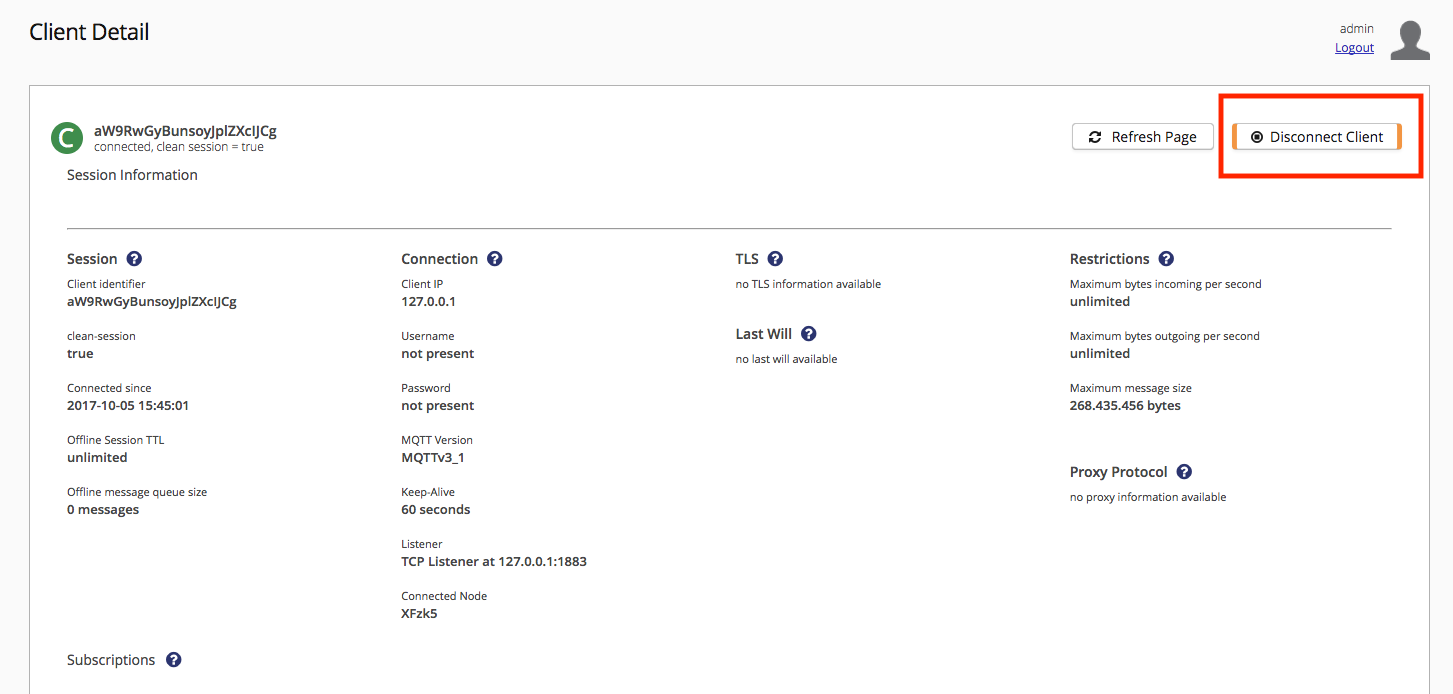
A confirmation dialog opens.
To immediately disconnect the selected client and delete all session data, select Disconnect.
To publish the last will message of the client at disconnect, select Publish LWT.
If the client did not set a last-will message during connection establishment, the Publish LWT option is disabled.
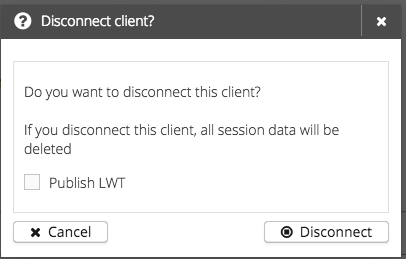
Remove a Client Session
To remove the session of a specific client, open the Clients overview of your control center.
Select the client for which you want to end a persistent online/offline session.
The Client Detail page opens.
On the Client Detail, select Remove Session.

A confirmation dialog opens.
To immediately disconnect the selected client and delete all session data including queued messages and subscriptions, select Remove.
If the selected client is currently connected, the client is disconnected and allowed to publish a Will message before the session is removed.
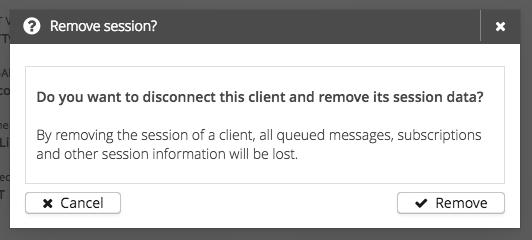
Manage Subscriptions
To add or remove a subscription or shared subscription for a specific client, open the Clients overview of your control center.
Select the client for which you want to manage subscriptions.
The Client Detail page opens.
To add a regular subscription for the selected client, enter the topic name and the desired quality of service level in the Add Subscription to Client field.
Select Add Subscription.
The subscription is immediately added.
To add a shared subscription for the selected client, enter the topic name, shared-group name, and the quality of service level in the Add Shared Subscription to Client field.
Select Add Subscription.
The subscription is immediately added.
To remove an existing regular or shared subscription, click the symbol in the Unsubscribe column of the desired topic.
A confirmation dialog opens.
To immediately unsubscribe the client from the selected topic, select Unsubscribe.

| For more information on successful subscription management in your MQTT deployment, see our MQTT topic best practises. |
Audit Log
Your HiveMQ audit log automatically records all administrative actions that occur in the control center. The audit log provides a single, unified log for tracking audit-relevant data. For more information and audit-log use cases, see audit log.