HiveMQ Control Center v1 Diagnostic Archive
In the event that your HiveMQ cluster experiences problems that require immediate attention, quick access to all pertinent information helps ensure the shortest possible MTTR (mean time to recovery). To simplify the information collection process, your HiveMQ Control Center v1 provides a fully automated Diagnostic Archive function. The Diagnostic Archive feature makes it easy for control center administrators to collect all the information that a support engineer needs to identify root causes and propose solutions.
HiveMQ Control Center v1 Support View
The Support page of your HiveMQ Control Center provides a list of your previous diagnostic archives as well as a convenient way to create and download diagnostic archive ZIP files:
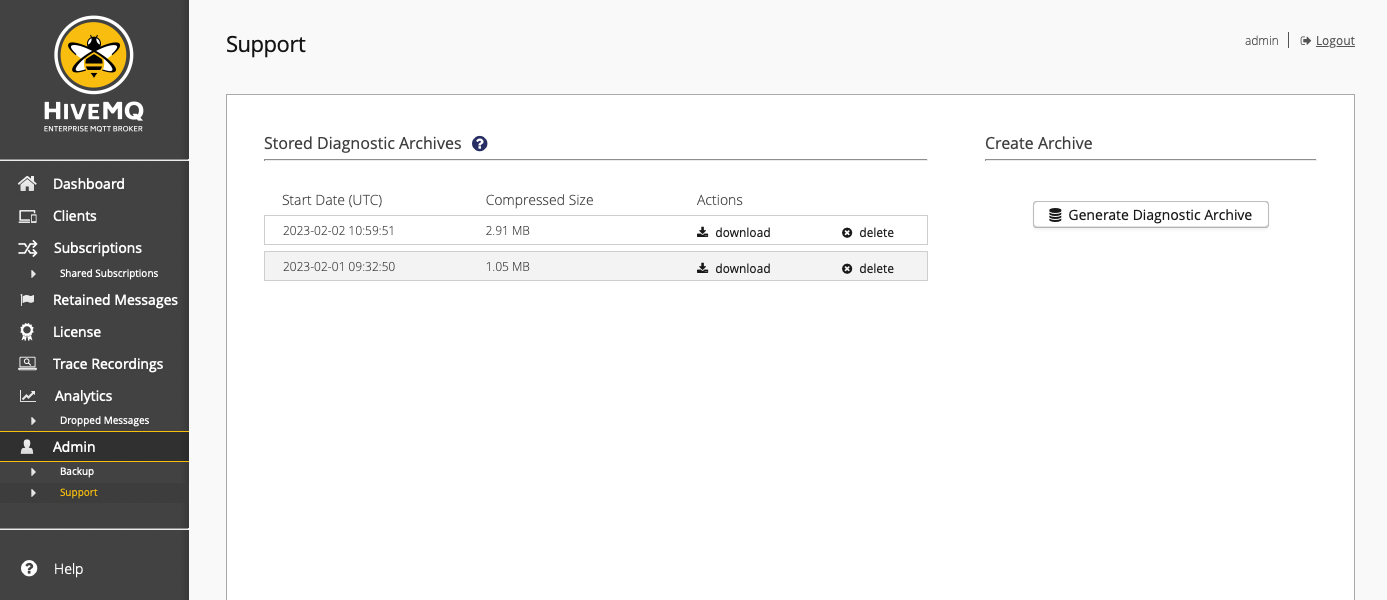
Stored Diagnostic Archives Overview
The Stored Diagnostic Archives overview lists each diagnostic archive file that is currently saved on your system. The overview shows when creation of the diagnostic archive started and the size of the archive after compression. The Stored Diagnostic Archives overview also provides download and delete actions for each entry.
Download a Diagnostic Archive
To download a HiveMQ diagnostic archive, select the download action of the desired archive.
A dialog opens where you can track the preparation progress.
When the preparation is complete, select save to download the selected diagnostic archive to your filesystem.
Delete a Diagnostic Archive
To delete a HiveMQ diagnostic archive and remove the archive entry from the Stored Diagnostic Archives overview, select the delete action for the desired archive in the overview.
The delete action permanently removes the selected diagnostic archive file from your system.
Deleted diagnostic archive files cannot be restored.
|
Create a Diagnostic Archive with the HiveMQ Control Center
To create a diagnostic archive with your control center, select Support in the Admin section of the HiveMQ Control Center main navigation.
On the Diagnostic Archive page that opens, select Generate Diagnostic Archive.
A dialog opens where you can start the diagnostic archive creation process opens:
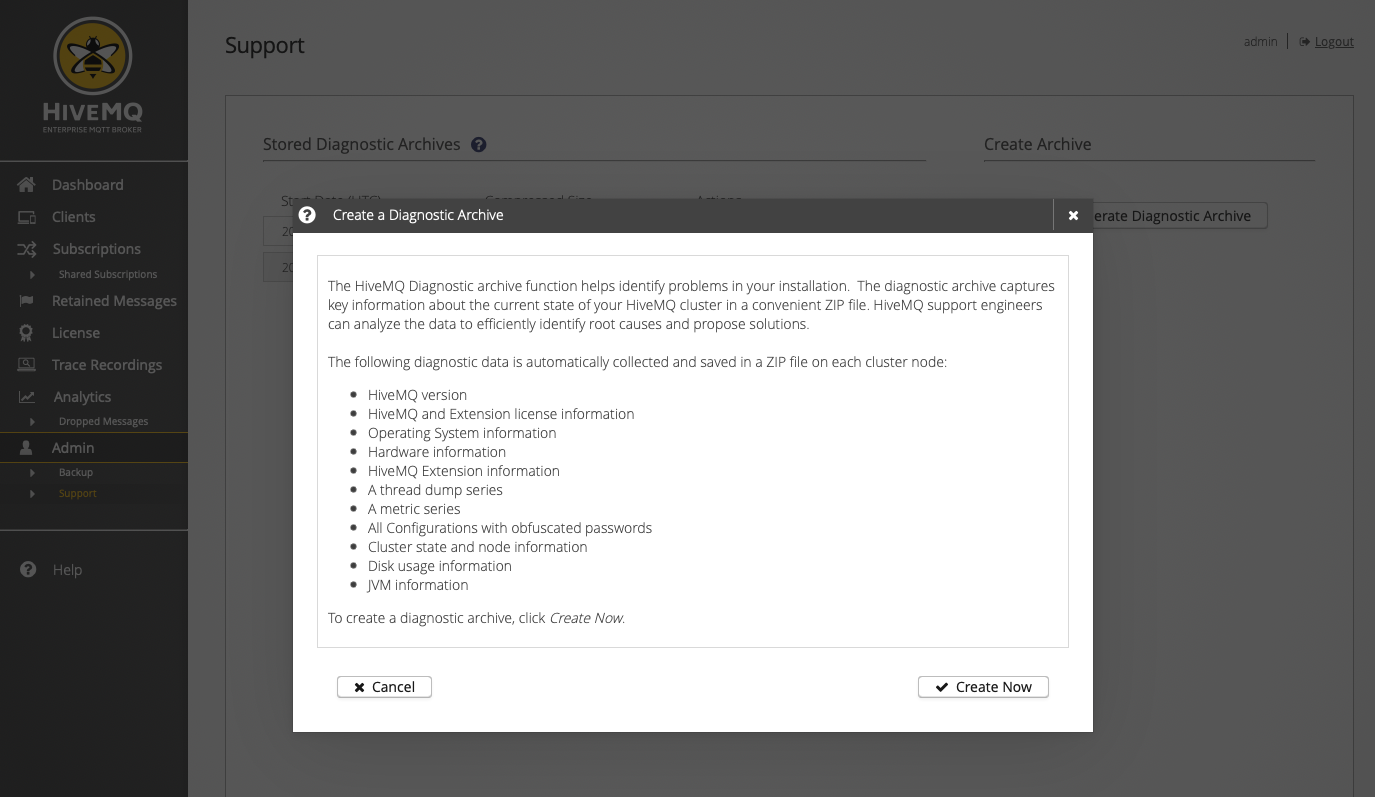
When you generate a diagnostic archive, HiveMQ automatically collects all relevant information about the current state of your HiveMQ cluster.
This process can take several minutes.
The diagnostic archive includes the following information:
-
HiveMQ version & license information
-
HiveMQ
config.xmlfile (obfuscated passwords) -
HiveMQ extension information
-
Operating system information
-
Hardware information
-
Health API System Health information
-
JVM information
-
Java thread dump records
-
Cluster state and node information
-
HiveMQ
tracing.xmlanddeclared-shared-subscription.xmlfiles (obfuscated passwords) -
Disk usage information
-
Metrics
-
Log files and rotated log files
Log Files in the Diagnostic Archive
| In Kubernetes and cloud setups, only log files that exist on the filesystem are copied to the diagnostic archive. If logs are sent to an external system, such as CloudWatch or Elasticsearch, they are not included in the diagnostic archive. |
Diagnostic Archive Creation Process
Here at HiveMQ, we take your privacy seriously.
Diagnostic archives remove or anonymize all secret information such as credentials or passwords in your config.xml file.
|
| If the Health API is not enabled in your configuration, the Health API information is also available in the diagnostic archive. |
To start the creation of the diagnostic archive, select Create Now on the Create a Diagnostic Archive dialog.
To cancel the creation action, select Cancel.
| You can only create one diagnostic archive at a time. |
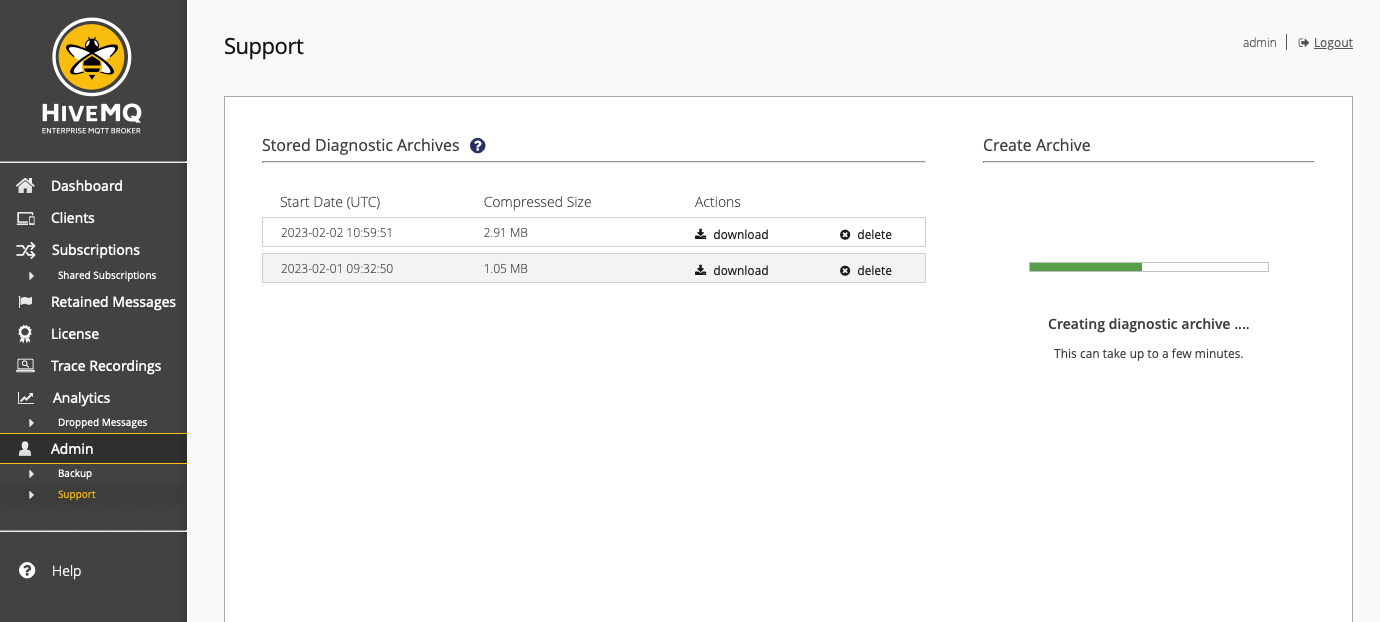
While HiveMQ compiles your diagnostic archive, you can leave the Support page. Completed diagnostic archives appear in the Stored Diagnostic Archives overview.
Once the Control Center has generated the diagnostic archive, the requested information from all broker nodes in your HiveMQ cluster is stored to a ZIP file on the requesting broker node. The archive is ready for download and can be shared with your internal support team or uploaded to the HiveMQ support portal for further inspection. The comprehensive information the diagnostic archive collects from you cluster helps support engineers identify the root cause of the problem and suggest appropriate action quickly.
| To list and download diagnostic archives from your control center, all nodes in your cluster must run HiveMQ 4.12 or higher. If one or more nodes in the cluster run HiveMQ version 4.11, the diagnostic archives must be downloaded individually from each node in the cluster. |